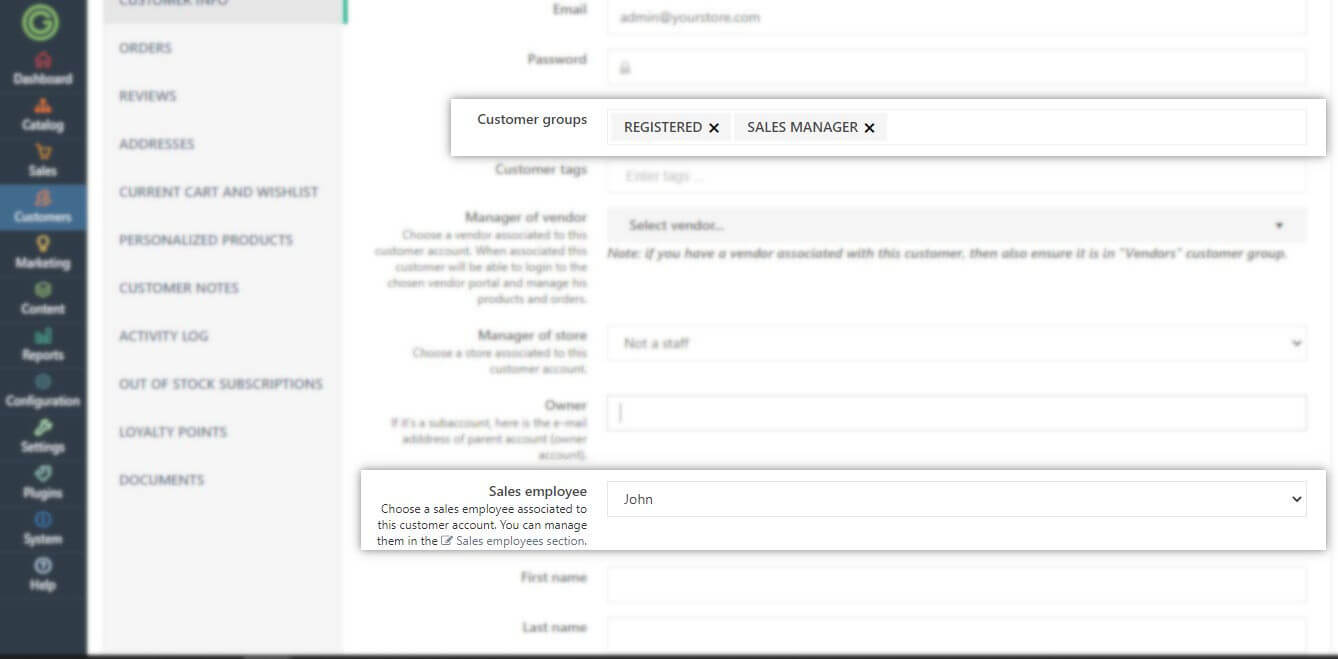Product was successfully added to cart Product was successfully added to wishlist Your bid has been placed
{{PopupAddToCartVueModal.ProductName}}
There are {{PopupAddToCartVueModal.TotalItems}} in your cart. There are {{PopupAddToCartVueModal.TotalItems}} in your wishlist. You have {{PopupAddToCartVueModal.TotalItems}} ongoing auctions
Sales Employees
Sales Employees feature allows you to assign a Sales employee group to your workers. In practice, this group/feature was designed to handle creating independent accounts for your account managers, sales specialists. Each sales employee can have a group of customers assigned to him. It will give him an access to the admin panel, but only to the account and orders assigned to his account. Furthermore, the sales employee can receive a commission for each order made by its customer. It is a substitute for the CRM system that can be used in any online store without external CRM systems.
Sales employees list page
1. To create, edit or view all sales employees created in your store, you should go to Admin panel -> Customers -> Sales Employees.
2. Press the Add new record button and fill in necessary fields
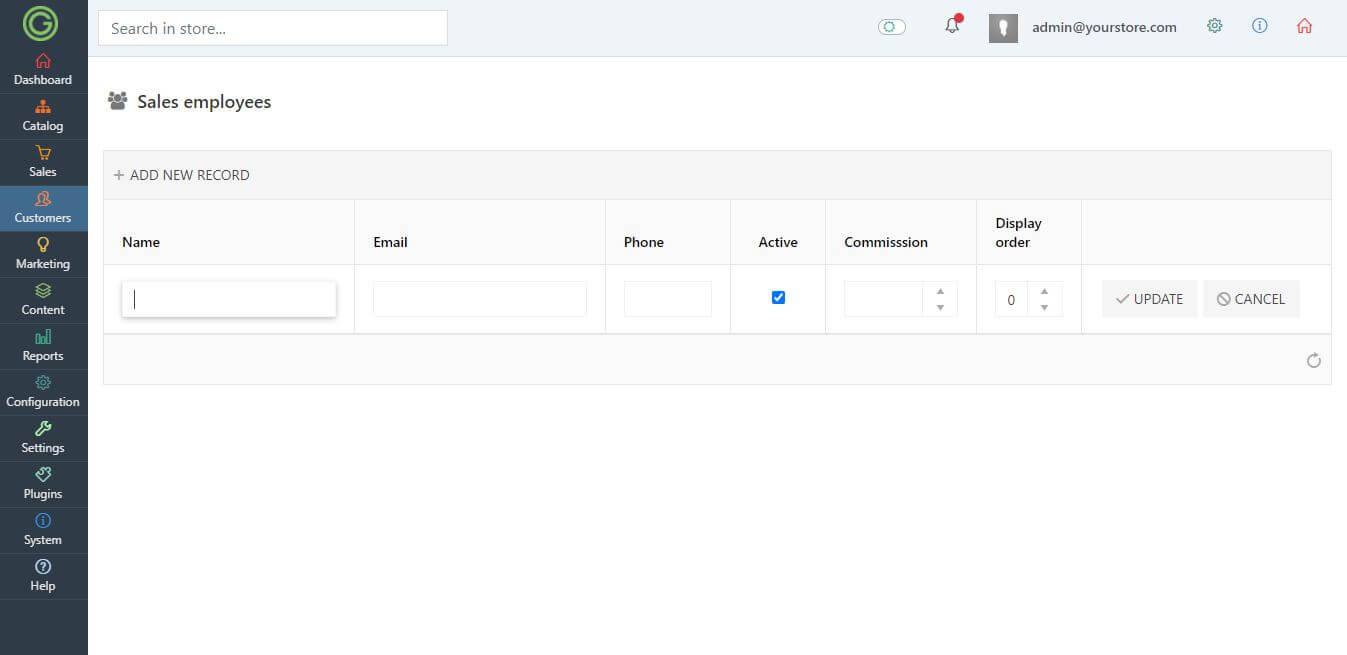
- In the Name field provide the name of the employee,
- In the Email field provide the email of the employee, sales employee's email address should be the same as his account email address.
- In the Phone field provide the phone number of the employee, it will be visible only to you
- In the Commission field, you are able to specify the % of the commission that an employee will get from each order that his customers make
3. It's time to assign a sales employee group to your employee. Go to Admin panel -> Customers -> Customers. Find the desired account and edit it.
4. Choose the proper employee account from the drop-down list, scroll down to the Customer groups field and assign a Sales manager role.
5. Save changes.
From that moment, your employee can log in to the store and jump into the admin panel, but with limited access.
If you want to assign a customer to the particular sales manager, just edit the customer and assign only the Sales employee from the drop-down list.