Product was successfully added to cart Product was successfully added to wishlist Your bid has been placed
{{PopupAddToCartVueModal.ProductName}}
There are {{PopupAddToCartVueModal.TotalItems}} in your cart. There are {{PopupAddToCartVueModal.TotalItems}} in your wishlist. You have {{PopupAddToCartVueModal.TotalItems}} ongoing auctions
Brands
This page describes how to manage brands in your GrandNode store. You can add unlimited brands. From this page you can backup your brands to Excel with Export feature and import them.
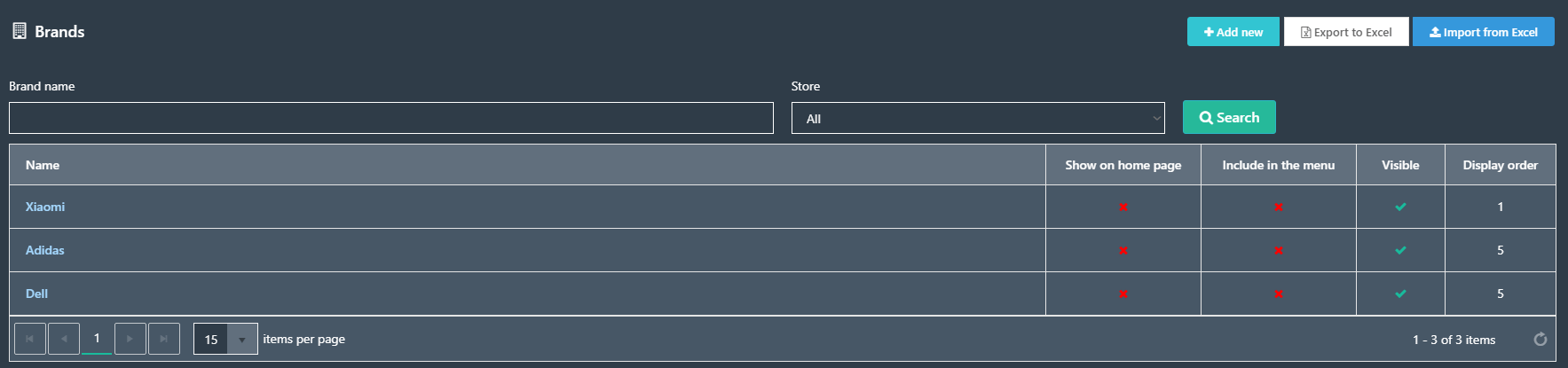
List of content:
- How to add brand
- SEO
- Discounts
- Access Control List
- Activity log
How to add brands
Click Add new button in the top of screen and fill following fields:
Name - Name of your brand
Description - Full description of your brand
Picture - you can add here image of your brand
Price ranges - You can enable price filtering to your customers. Enter here price ranges, for example 0-100;101-500;501-; (where 501 - ; means more than 501)
Show on home page - Check when you want to show this brand on home page of your store
Include in top menu - Check when you want to include this brand in top menu of your GrandNode store
Allow customers to select page size - Check if your customers are allowed to select page size of brand page
Page Size options - Enter how many products should be visible on brand page
Published - Check if you want to publish this brand
Display order - Display order of your brand
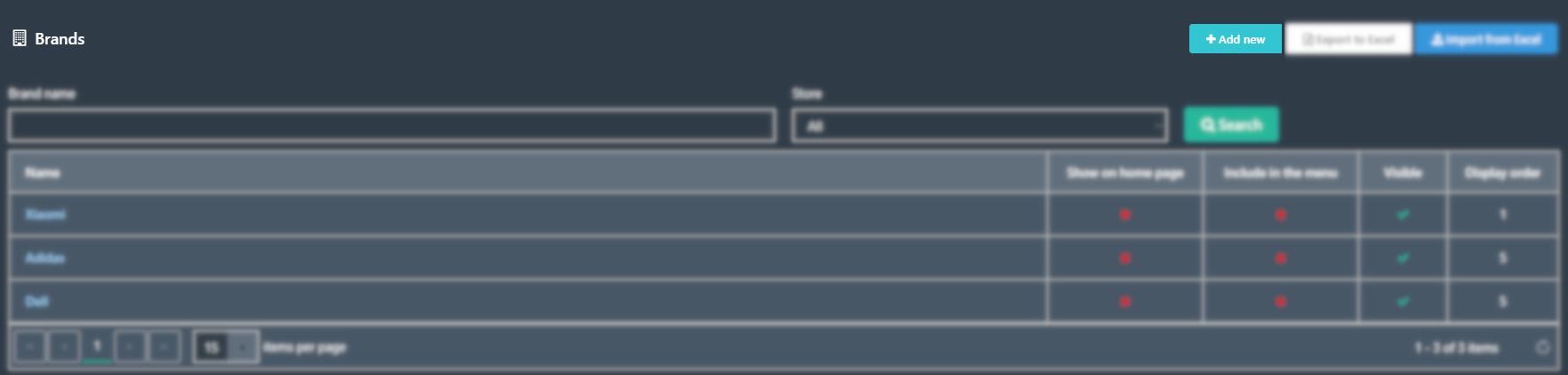
SEO
Meta keywords, description, title - You can enter here specified keywords, description and title for only that brand page, site keywords, description and title will be replaced.
Search engine friendly page name - enter URL which will be used by search engines. If you leave it empty it will be named as another brand. If you enter my-brand-page your URL to that product will be http://yourstore.com/my-brand-page
Discounts
A place when you can assign specified discounts to your new brand.
Access Control List, Stores
Access Control List (ACL) - You can specify here which customer role will see this brand.
Stores - You can specify here to which store this brand will be limited.
Activity Log
To track activity log you need to activate this type of activity in administrator dashboard >> Settings >> Activity Log Types and check actions connected with managing categories.
Usefull tool to track bechaviour of each customer/staff.
