Product was successfully added to cart Product was successfully added to wishlist Your bid has been placed
{{PopupAddToCartVueModal.ProductName}}
There are {{PopupAddToCartVueModal.TotalItems}} in your cart. There are {{PopupAddToCartVueModal.TotalItems}} in your wishlist. You have {{PopupAddToCartVueModal.TotalItems}} ongoing auctions
Content
Anything related to the content settings, like blog settings, news or knowled gebase settings can be found at this section.
List of content:
Blog settings
This section allows you to configure your blog. You may enable or disable it. Change its behavior and customize the blog main page. If you want to show latest blog posts on your homepage, you can enable it directly from Blog settings.
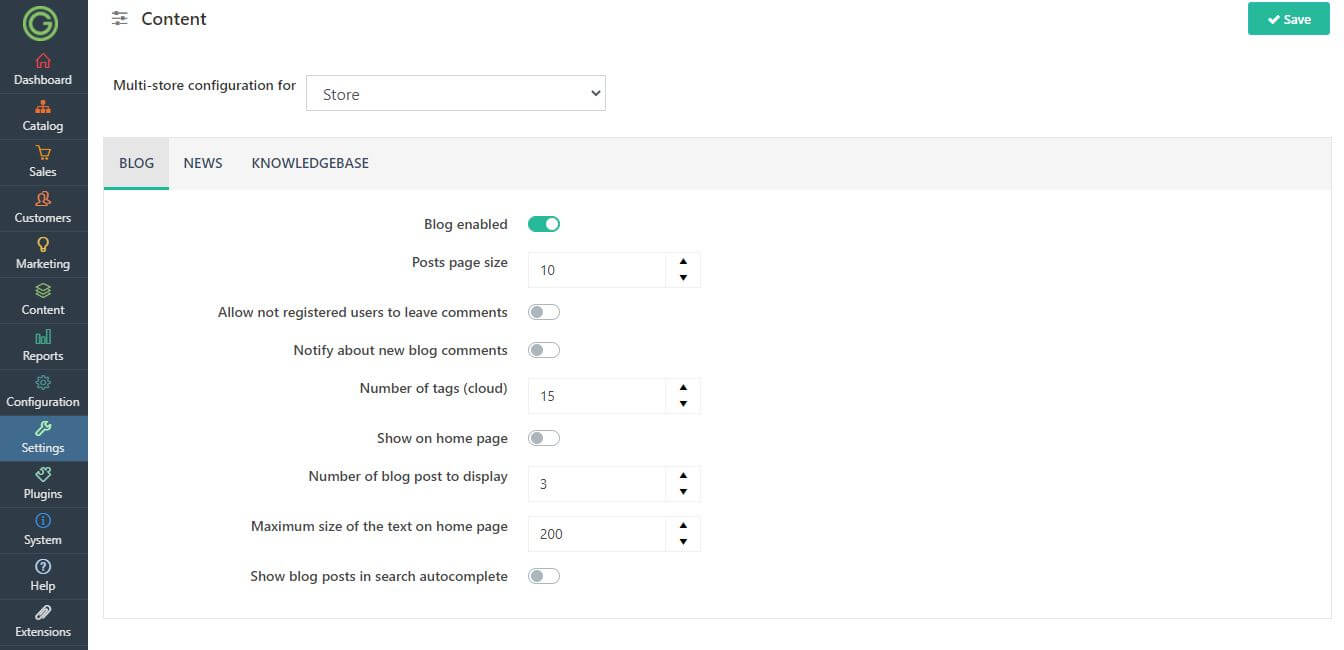
How to enable blog?
1. Navigate to the Admin panel -> Settings -> Content -> Blog settings.
2. In the Blog tab, mark the Blog enabled setting.
3. Go to your store home page and in the footer, you will find Blog link. You can also go directly to the blog, by entering the https://yourstore.com/blog URL in the browser.
This feature allows to keep items directly at the cart, but you are not forced to purchase all of it at this same time.
How to assign related products to the blog post?
1. Go to the Admin panel -> Content -> Blog posts -> Add new.
2. Create your blog post, save it.
3. Jump to the Products tab and press Add new button.
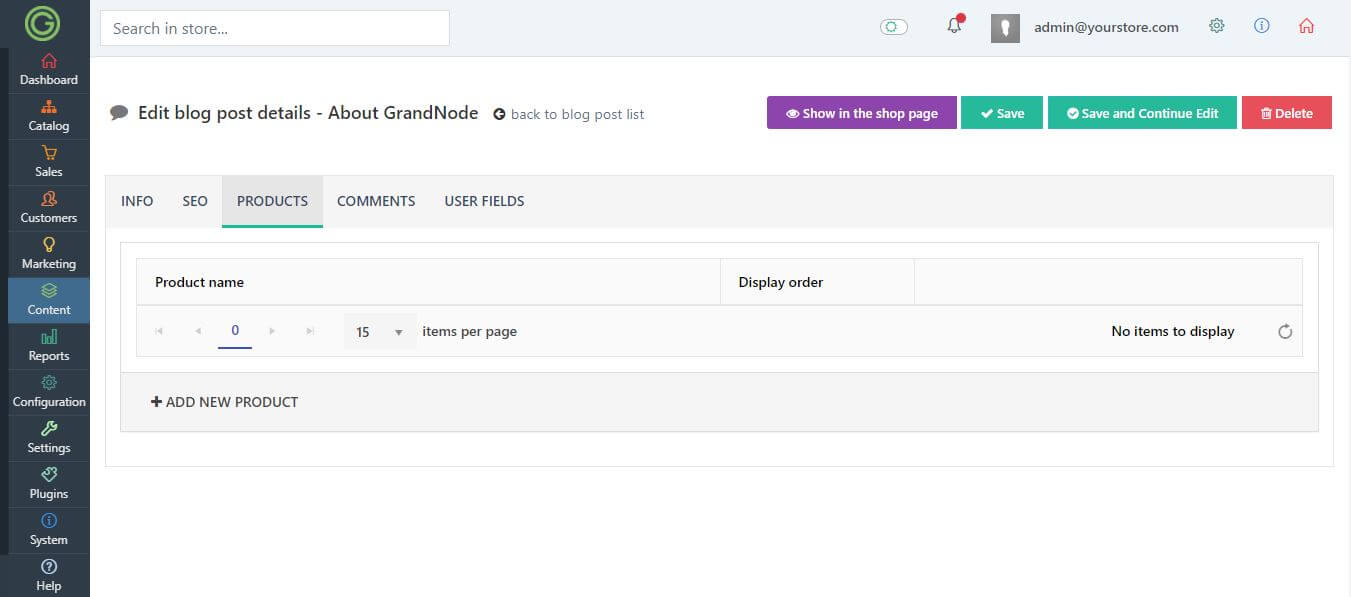
4. Just select desired products and save changes.
5. Open your blog post and scroll down to the related products section. That's all!
.jpg)
News settings
Similar to the blog settings you may find here every setting that is used to configure the behavior of your news section. You can enable or disable it, activate it on the home page of your store.
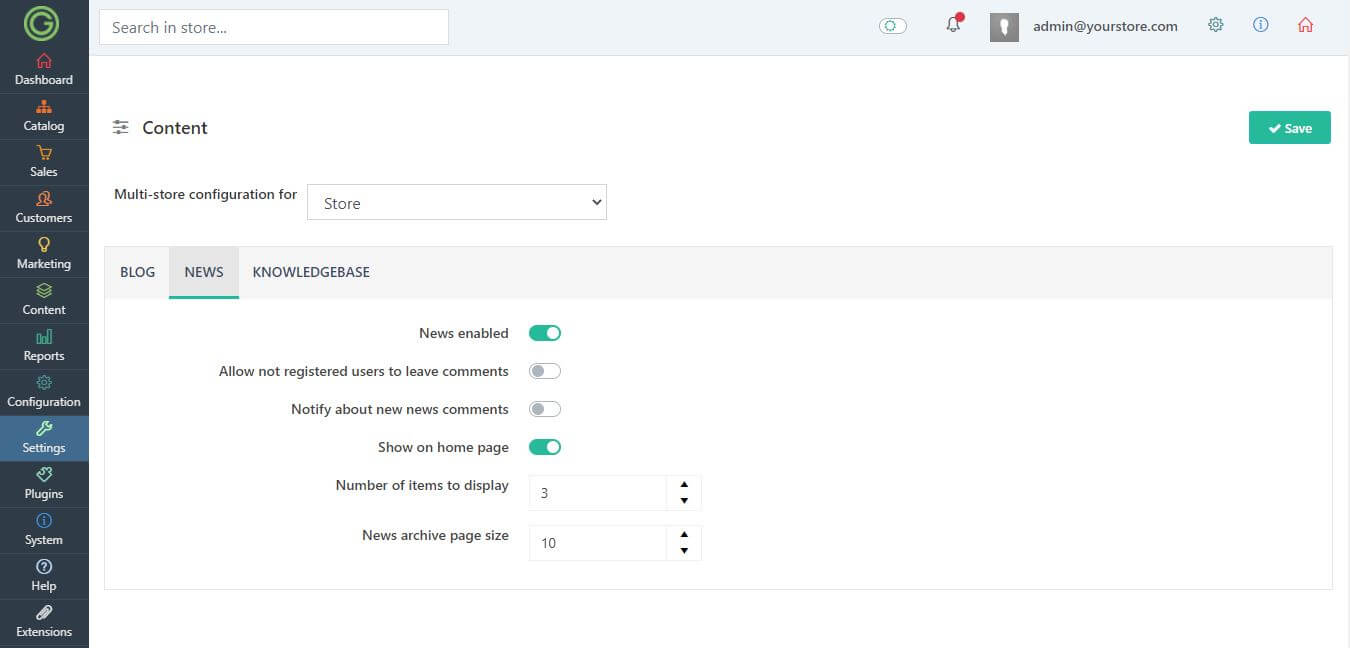
This is very simple page, so we hope everyone will understand what to do.
Knowledge base settings
That tab defines your knowledge base behavior. You can enable or disable it. By default knowledge base is turned off. So if you want to use it, you will need to select the "Knowledge base enabled" checkbox.
.jpg)
The rest of stuff about knowledge base can be found in main chapter about knowledge base, here.
