Product was successfully added to cart Product was successfully added to wishlist Your bid has been placed
{{PopupAddToCartVueModal.ProductName}}
There are {{PopupAddToCartVueModal.TotalItems}} in your cart. There are {{PopupAddToCartVueModal.TotalItems}} in your wishlist. You have {{PopupAddToCartVueModal.TotalItems}} ongoing auctions
Auction products
You will be able create product which will be able to order or bid. Each auction product has independent counter. This feature gives you a huge advantage, because you are able to create a highly functional, personalized online store! Let's look at the short guide about product creation. It's very simple! I will describe the creation process, then the purchase process.
How to create Auction
Step 1. Create a new product and change product type
Go to Admin panel -> Catalog -> Products and press the "Add new" button. You will see the standard GrandNode view. Now, please select the specified product type - Auction. It's present on the screenshoot below.
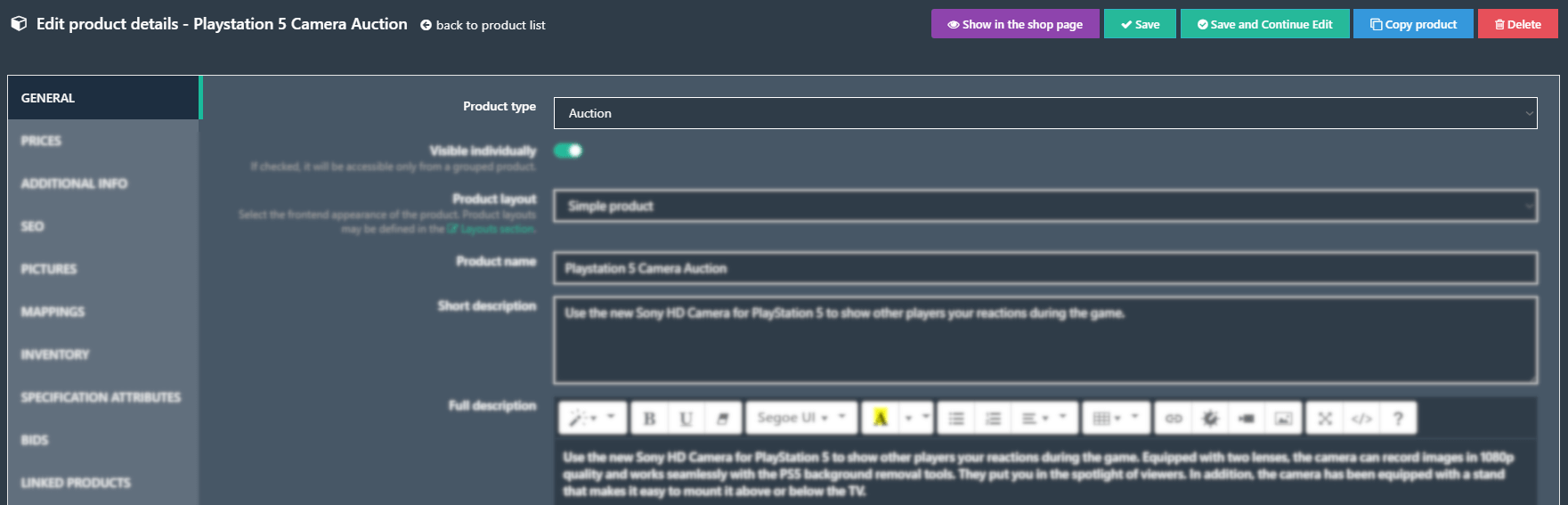
Changing the product type will allows you to track bids, specify the start/buy now price and the end date of the auction. It's necessary to create an auction. Remember!
Step 2. Set the end date
On the same page, you need to specify the auction end date. It will inform users when the auction will end. After auction end date, the winning bidder is purchasing the product. It's required field. You won't be able to save changes if you don't set the end date.
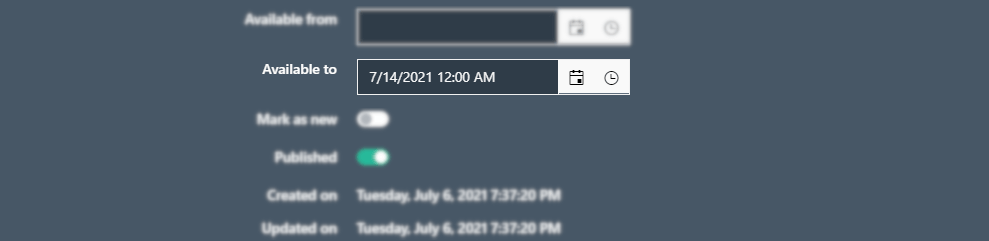
Step 3. Set the prices
Now please go to the "Prices" tab. It's the most important part of the product creation. You may need to set the Buy now price (than customers may purchase item without an auction) and Start price (it's the lowest bid, so use it carefully). It's very simple. At my case will use only bids so will disable buy button.
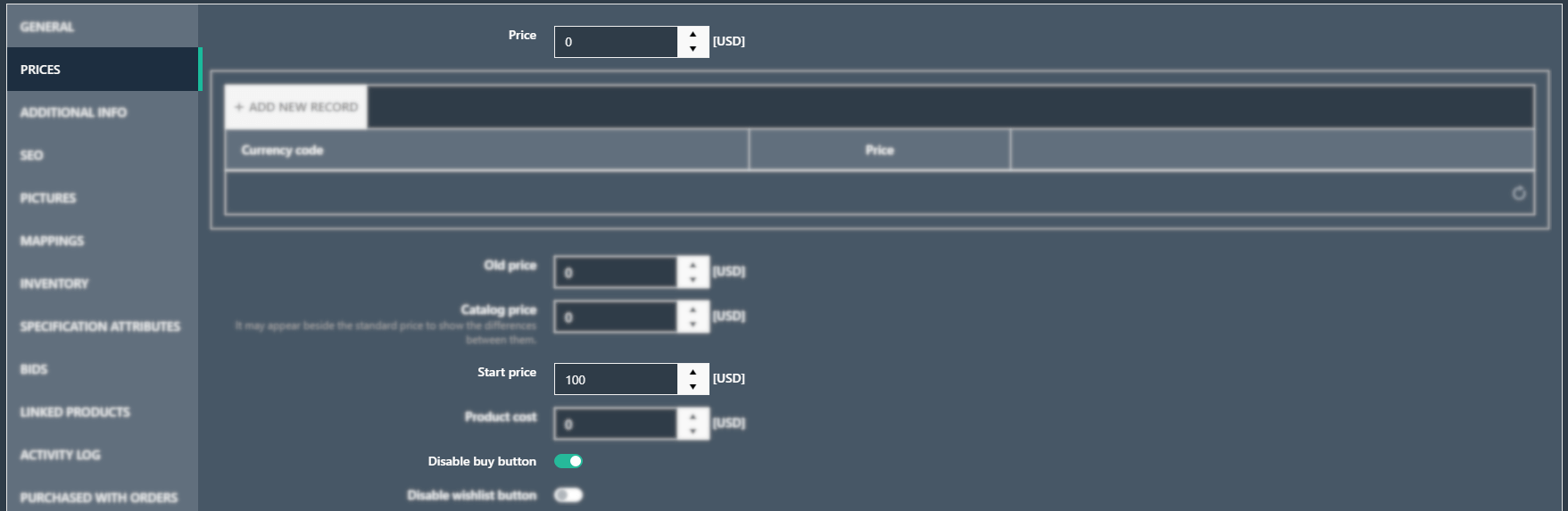
You can also fill product attributes, specifications, add new pictures. But the "Auction" part is done. Now save the changes and the auction is ready!
Step 4. Enable scheduled task
If we want to finish auctions automatically, we need to enable "End auctions" Scheduled Task in Admin panel >> System >> Scheduled Tasks >> End auctions (edit it). Enable it and set time interval. Now please restart the application, it's neccessary if you modified scheduled tasks.
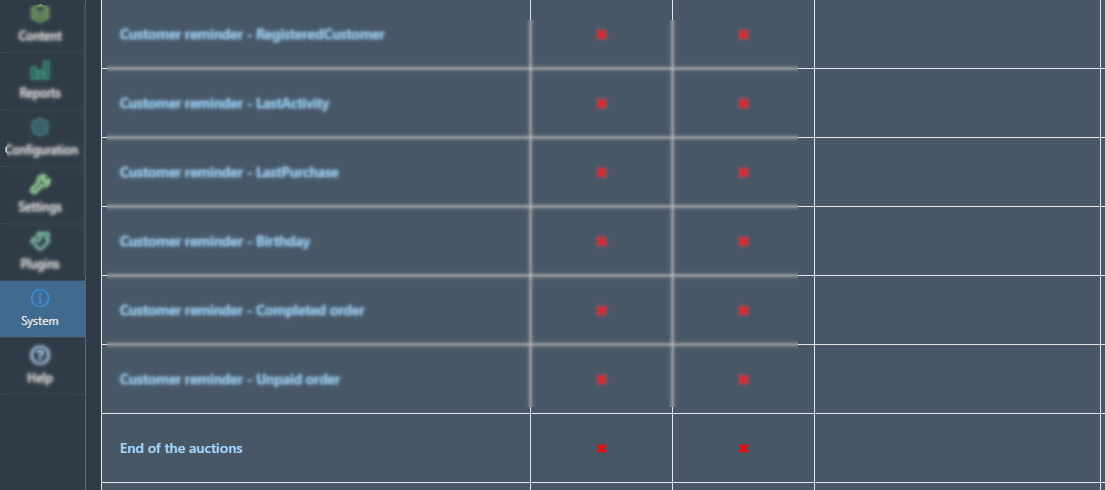
If we are talking about the configation part, you need to enable visibility of the auctions at the customer my account panel. Please go to Admin Panel >> Settings >> Customer and look for setting as below.
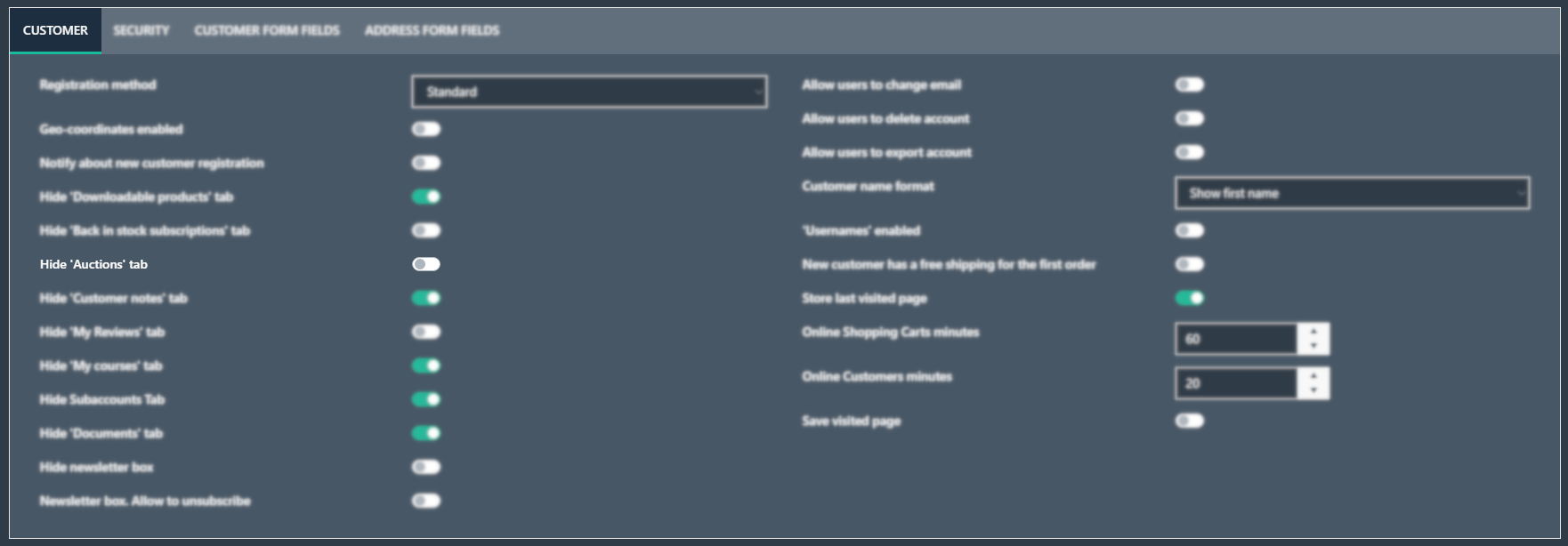
Step 5. That's all
Let's look at the homepage how it looks.
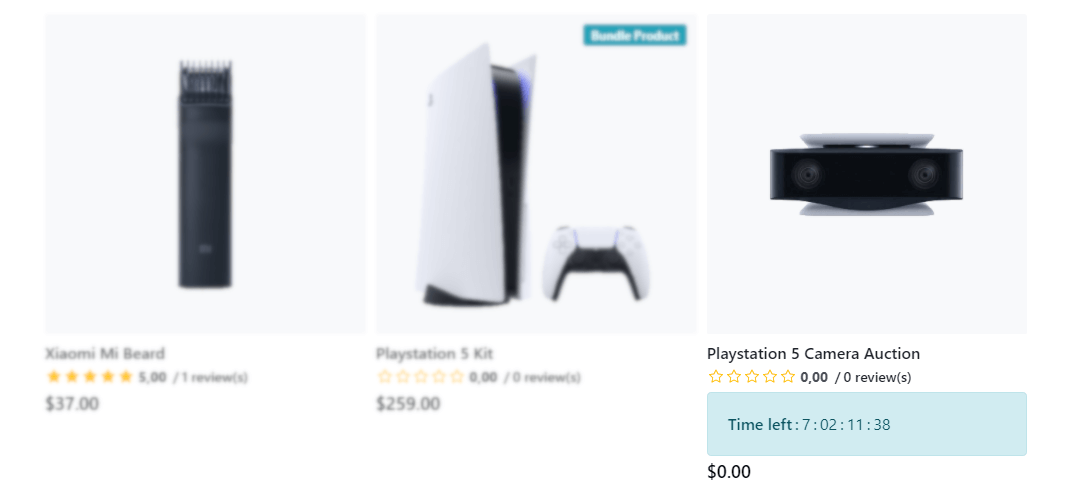
If you open the auction product, you will see acctual bid value. Your bid must be higher than actual bid, what is obvious.
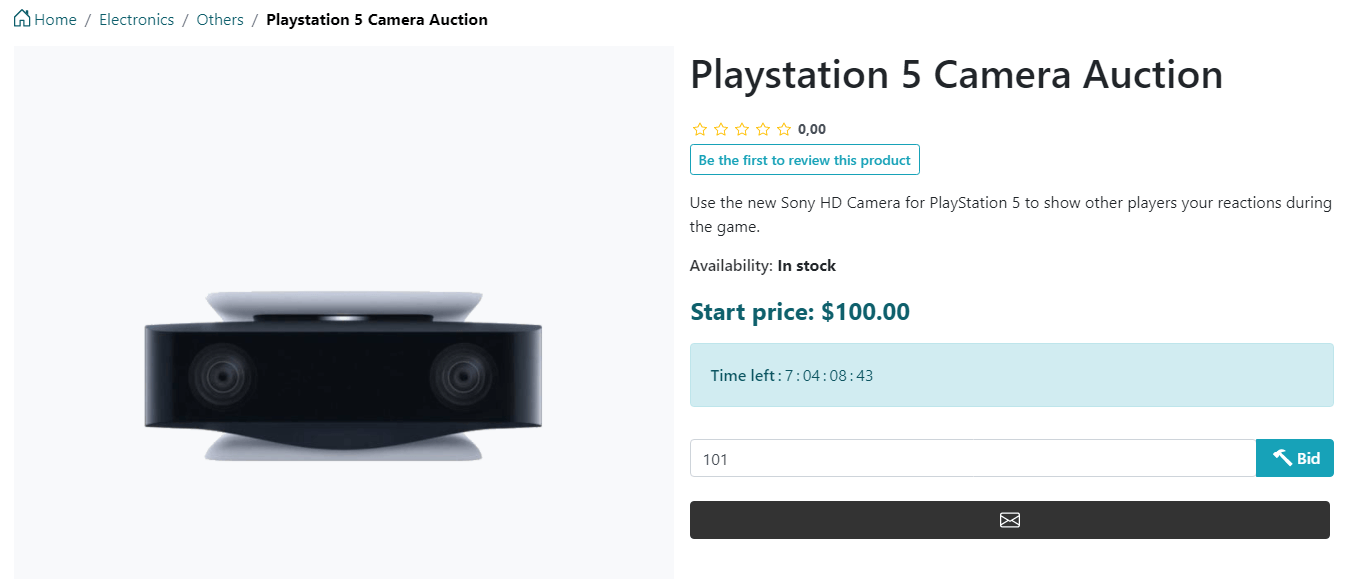
How it works on frontend?
Now it's time to show you, how it works for your customer. Let's image that you are the highest bidder. You just made a bid. You will see the following screen:
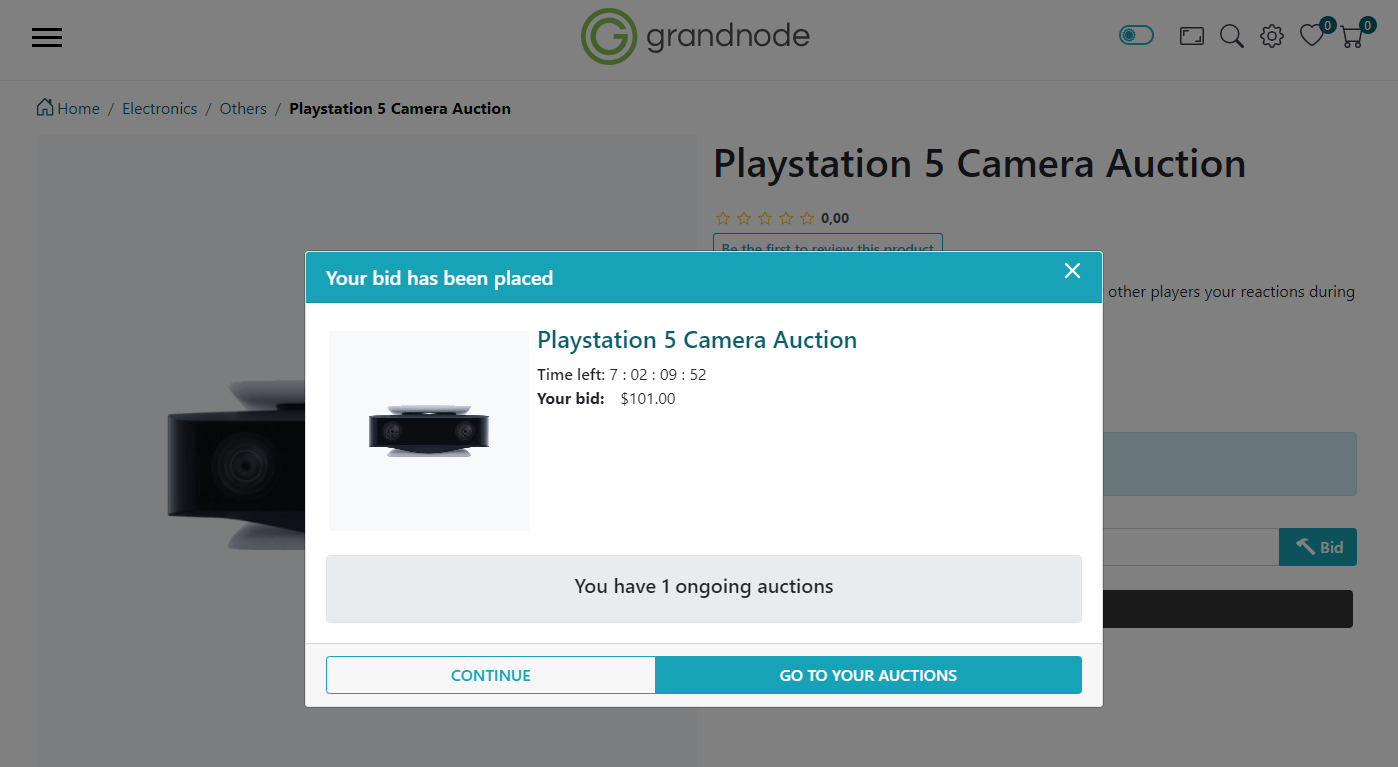
If you open the auctions screen, you will see your ongoing auctions. You can see in the two ways, it's obvious -
1. If you are a highest bidder
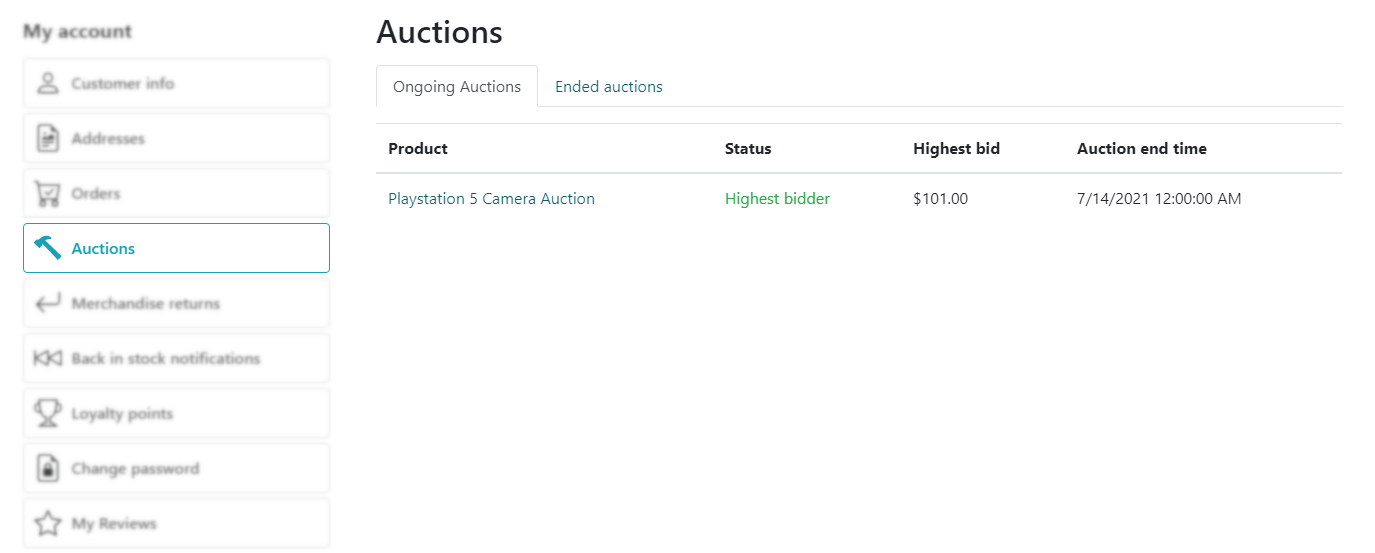
2. If somebody outbid you.
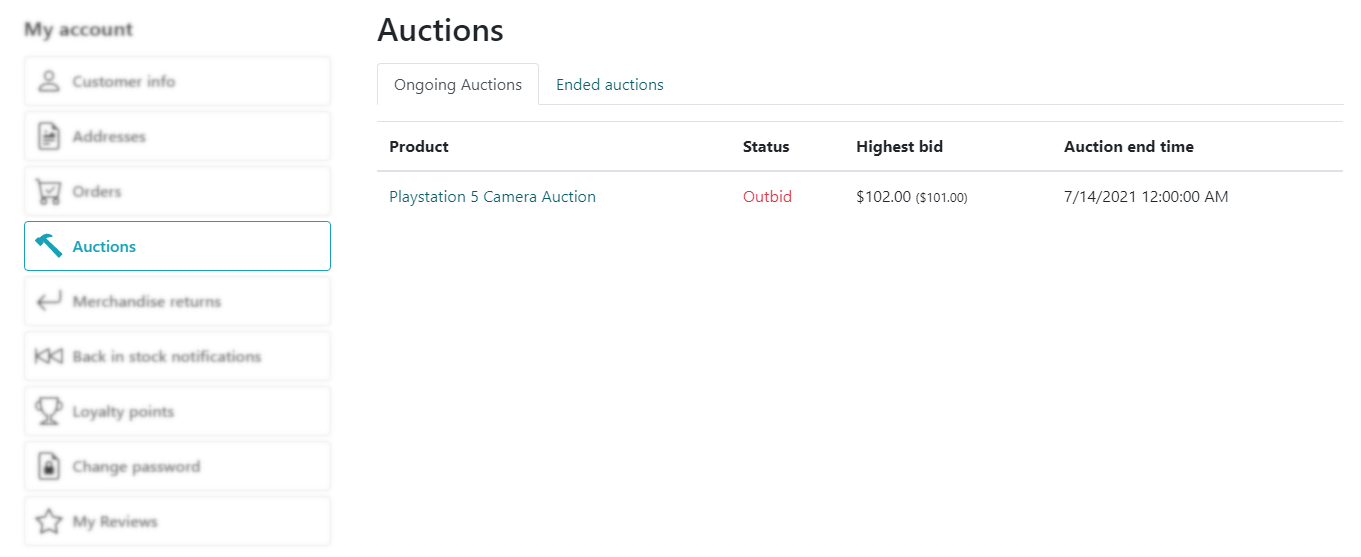
After winning the auction, product will be moved to your shopping cart. To finish your order, you need to go to cart and complete the checkout process.
