Product was successfully added to cart Product was successfully added to wishlist Your bid has been placed
{{PopupAddToCartVueModal.ProductName}}
There are {{PopupAddToCartVueModal.TotalItems}} in your cart. There are {{PopupAddToCartVueModal.TotalItems}} in your wishlist. You have {{PopupAddToCartVueModal.TotalItems}} ongoing auctions
Orders
The Sales section shows you all orders placed in your store by customers.
List of content:
- Order list page
- Order filters
- Order details page
- Order history
- How to process a refund?
- How to fulfill an order?
- How to cancel an order?
- How to generate an invoice?
- How to customize an invoice?
That section is divided into a few elements:
Each section is very intuitive, so we will describe only the main process related to order management.
Order list page
The main page shows all orders created in your store, regardless of their status.
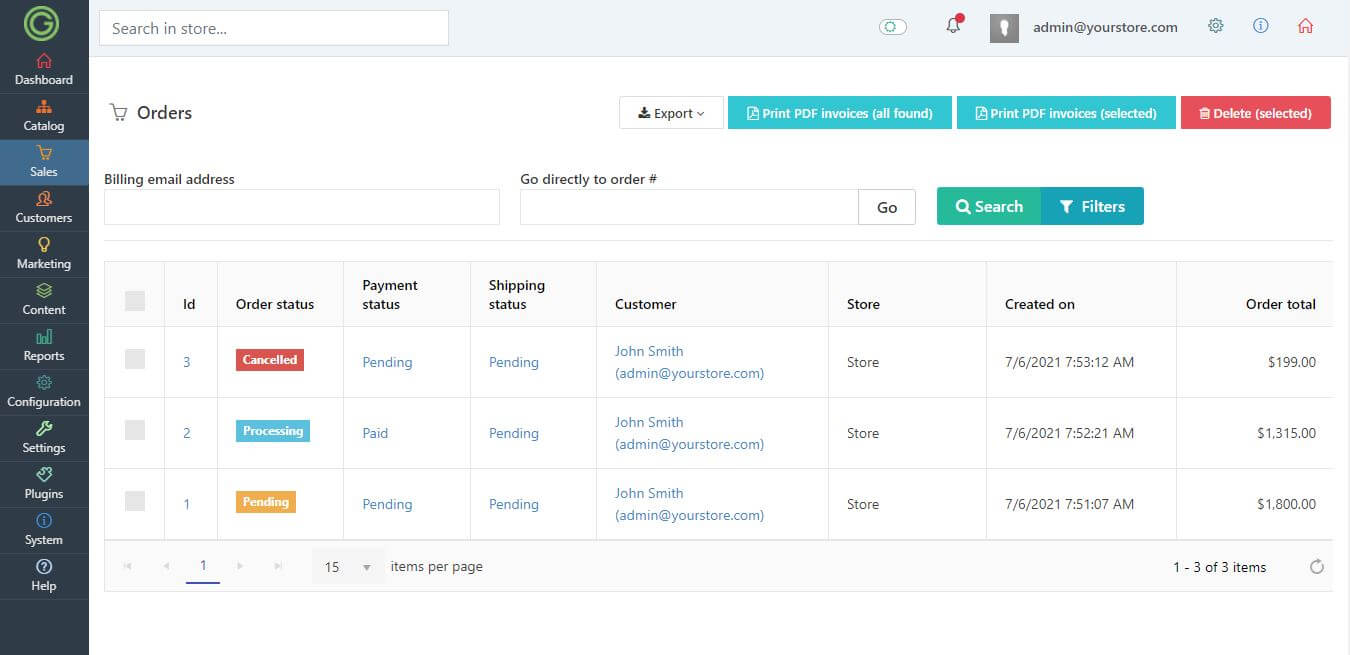
Order filters
In GrandNode 2.0 you are able to filter orders. All available filtering options are hidden, to open them press the "Filters" button.
You are able to filter orders by:
- Orders creation date from / orders creation date to
- Order guid
- Product
- Order status
- Shipping status
- Payment status
- Payment method
- Billing country
- Billing last name
- Vendor
- Store
- Warehouse
- Order's tag
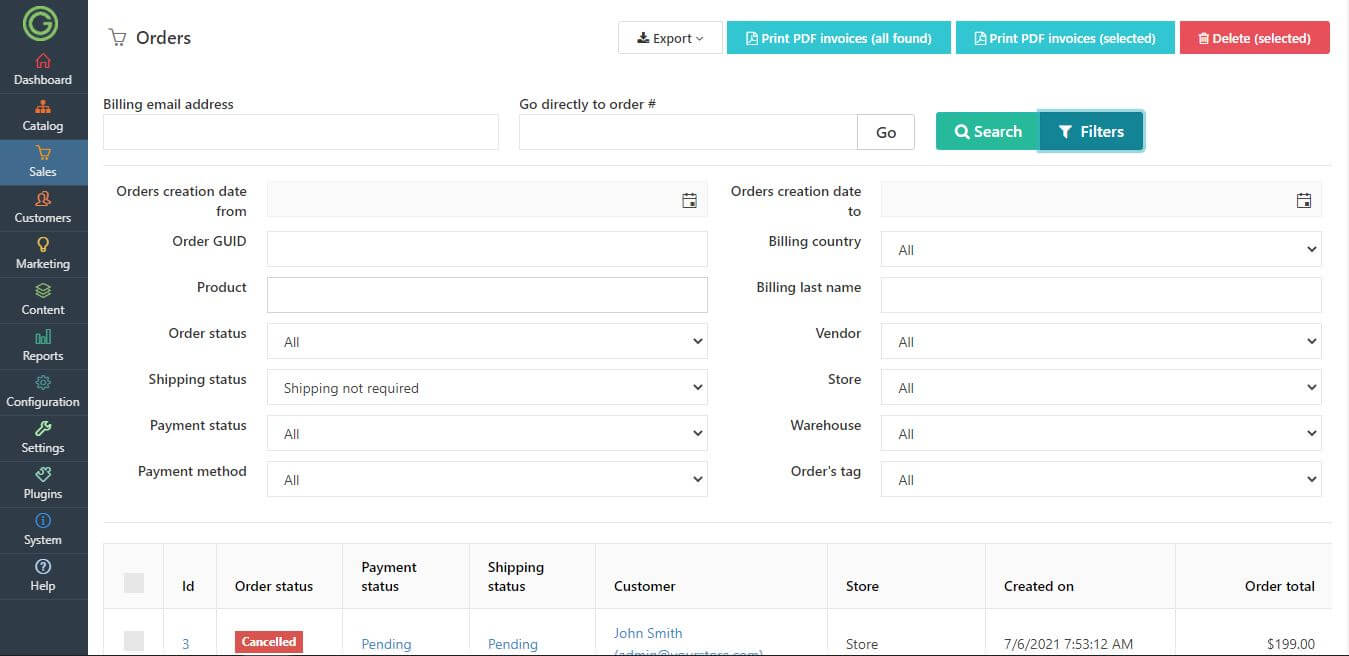
Order details page
Click on any record from the orders list to get the full details of it. The order details page contains all information needed to fulfill the order. The order details page contains a few tabs:
- Info
- Billing and shipping
- Shipments
- Products
- Order notes
- Documents
- User fields
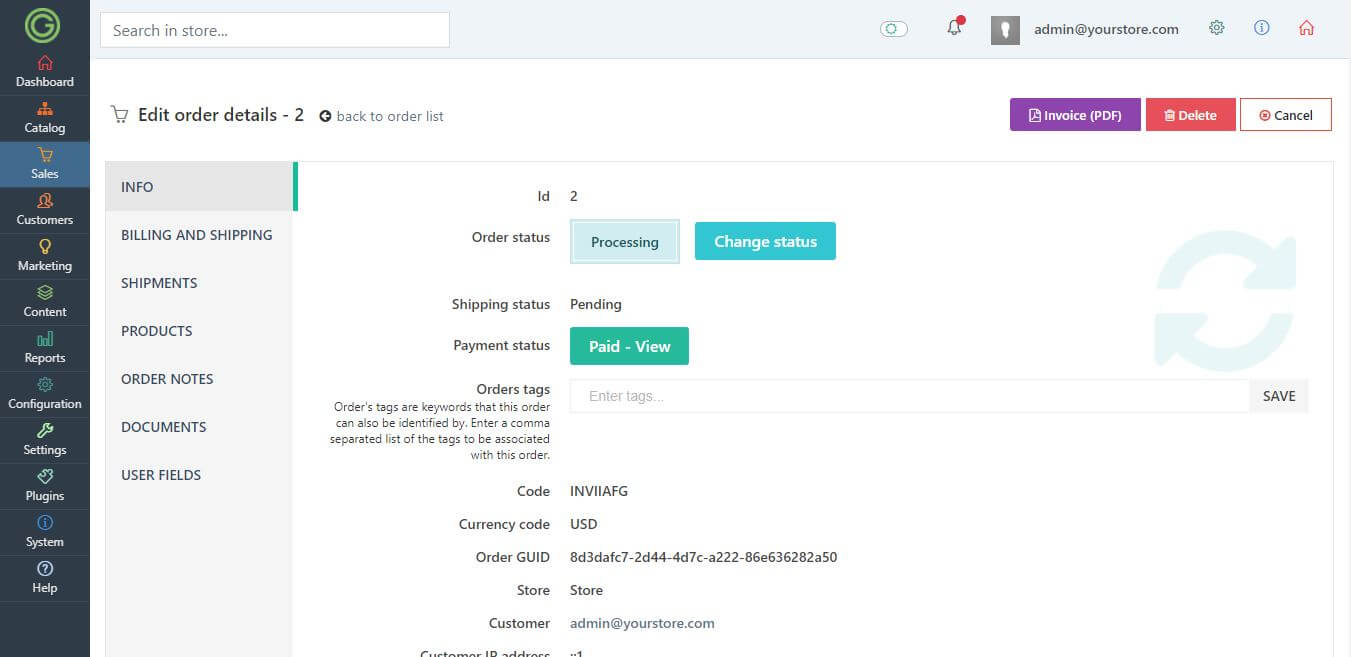
Order history
Every action that you've made on order is saved into Order notes. You are able also to manually add notes to the order, and decide if the customer should see it or not. You can also use the order notes as a place where the store owner can share information with coworkers about the order.
How to process a merchandise refund?
Every merchnanside return made by customers is visible in the Admin panel -> Sales -> Merchandise returns section. Every merchandise return has Pending status at the beginning and you, as a store owner, decide what to do with it.
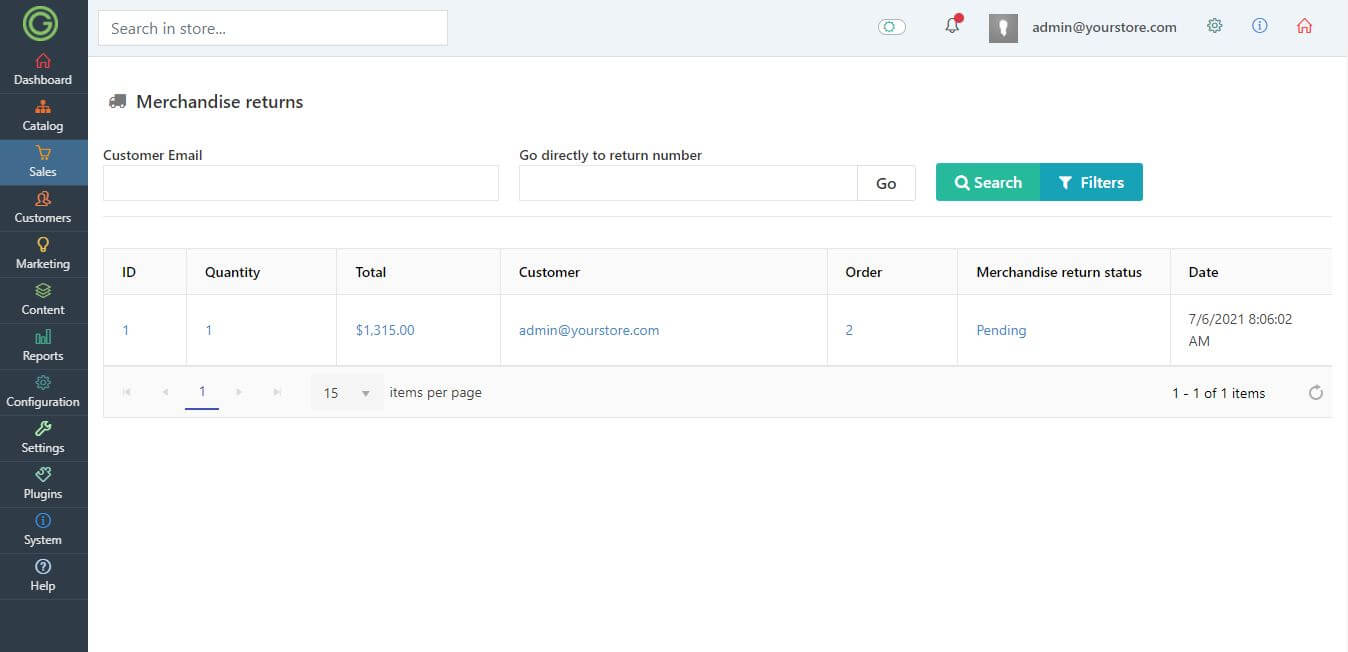
To make a refund/return, you should open your newly created merchandise return and change its status. You can choose one of the following statuses:
- Pending
- Accepted
- Rejected
- Cancelled
- Completed
If you change it, process return in your store, check the proofs or make anything you wish according to your return policy. You can also attach additional documents to the merchandise return, by using the Documents tab.
How to fulfill an order?
To fulfill order we will need to make a few actions. First of all, jump into orders details. Then we should check the payment status, usually if you use one of the payment gateways your payment transaction status will change automatically. If not, you would need to press the Payment transaction status button.
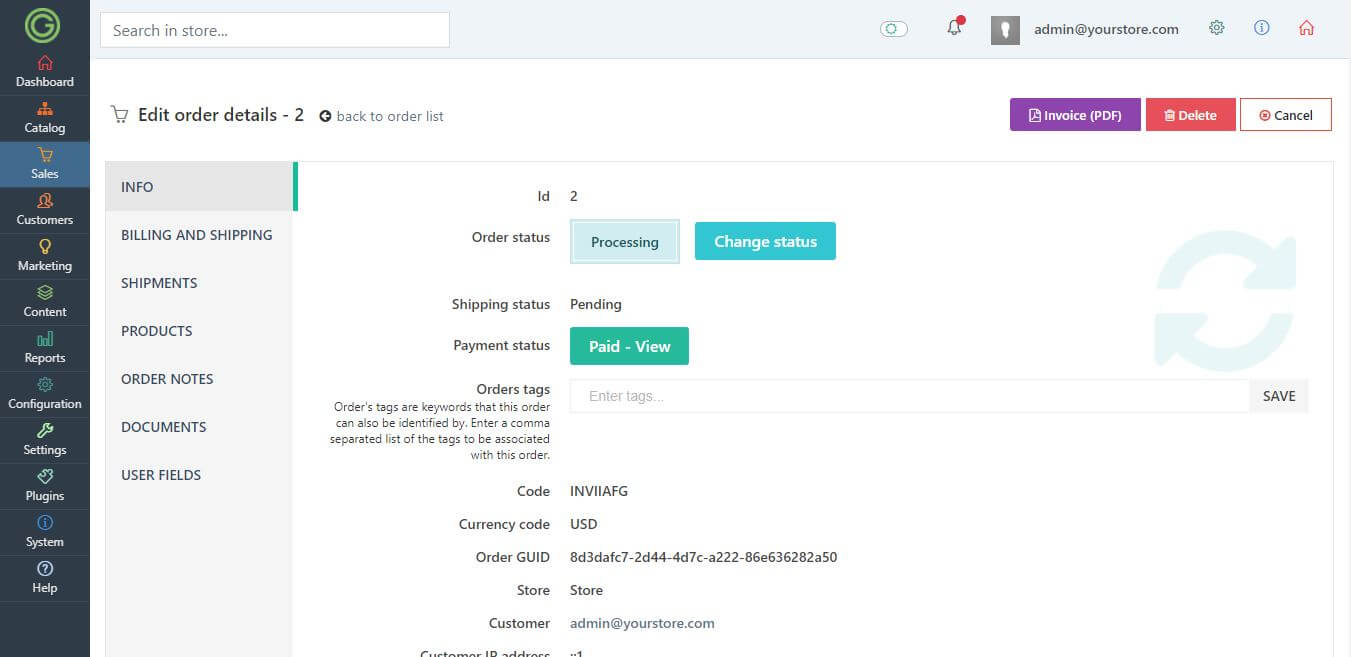
On following screen you can view how much customer should pay for the order, how much he paid, and so on. If you know that customer paid manually for the order, you can press the "Mark as paid" or "Partial paid" button. It will trigger the order status change to Processing and allow you to make a shipment. Go back to the order details and jump into Shipment section.
To add new shipment, just provide the quantity of products that should be shipped and press the Save and continue button. Please note that in GrandNode 2.0 you are able to make a partial shipment and for example send only one item, if the rest is out of stock. You will be able to cancel the rest of the order or make a shipment in the future. Now it's time to select Set as shipped or set as delivered buttons and that's all. Order completed.
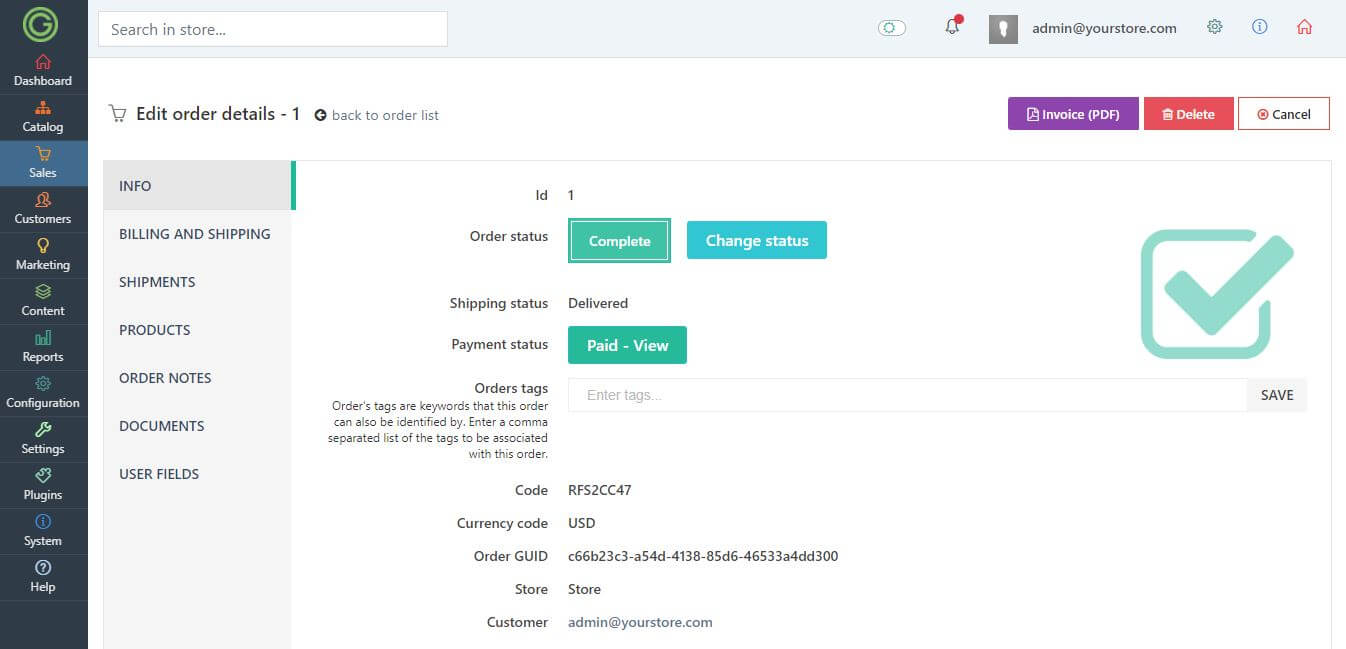
How to cancel an order?
If you want, you can also cancel an order. You can do it only if it's not shipped. To do that, open the order details page and press the Cancel button.
How to generate an invoice?
To generate an invoice, open the order details page and press the "Invoice (PDF)" button at the top of the screen. It will be automatically downloaded to your device.
Now you are able to send it to your customer. You can also use the Order notes to send it.
The customer is able to download it also from the Order details page right after order creation.
To customize invoices and packing slips generated in your store, you can use the PDF Invoice and packing slip generator.
With GrandNode PDF Invoice and Packing Slip generator, you are able to:
- Edit GrandNode Invoice and Packing Slip templates on WYSIWYG Editor,
- Supports all kinds of paper sizes:
- Set different invoice and packing slip for stores
- Add your own HTML code to invoices and packing slips
- Add multi-language invoices with RTL supported
Please check the plugin on our official marketplace here.
