Product was successfully added to cart Product was successfully added to wishlist Your bid has been placed
{{PopupAddToCartVueModal.ProductName}}
There are {{PopupAddToCartVueModal.TotalItems}} in your cart. There are {{PopupAddToCartVueModal.TotalItems}} in your wishlist. You have {{PopupAddToCartVueModal.TotalItems}} ongoing auctions
Adding products
If you want to add product go to Catalog -> Manage Products. Then click on the "Add new" button in the top right corner. You will see window as follows:
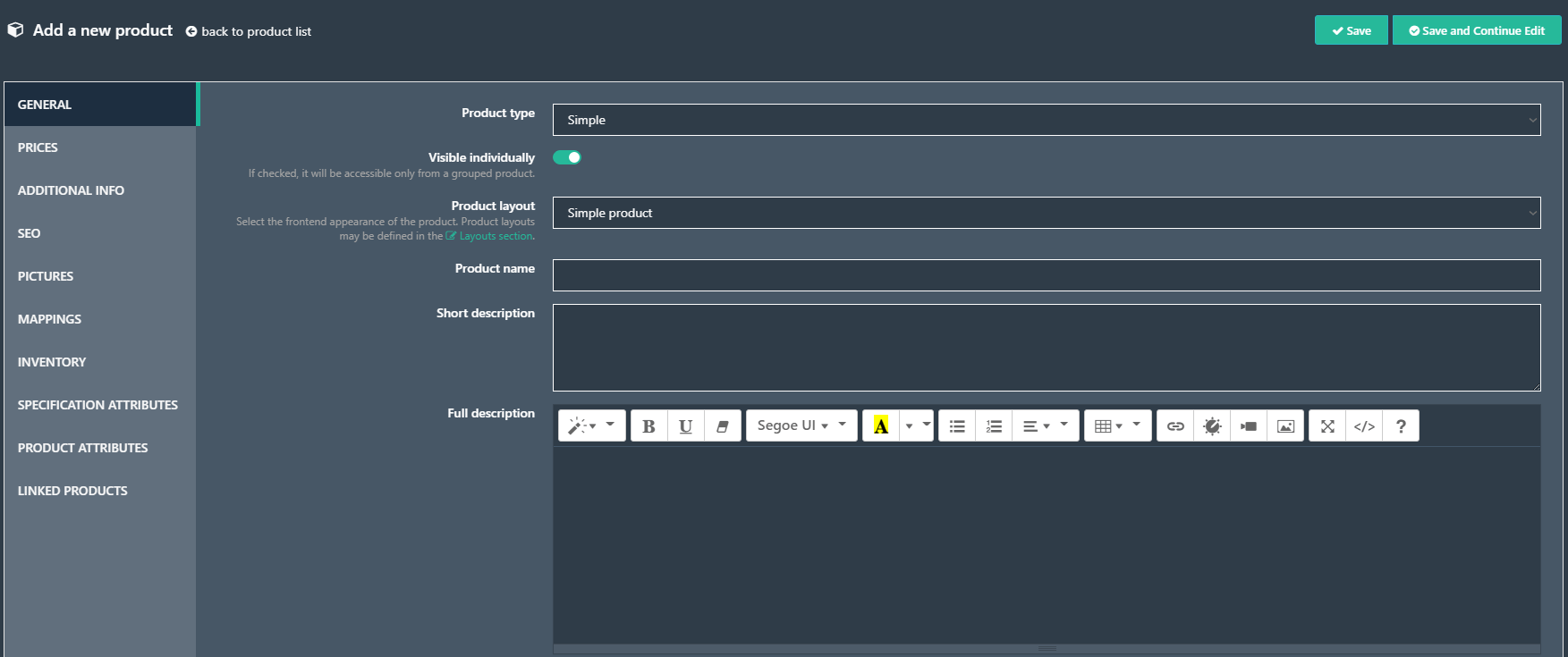
General Product Info
- Product type - You can choose Simple or Grouped (Product with variants). To be honest, in the most cases you will use Simple product type. It's the most common product type in online stores. Grouped product will be used when products will be displayed on one single product page.
- Visible individually - Should be always checked. In the case of Grouped Products, it you want to display individually product associated to a Gruped product.
- Product Template - you should choose there the same type of template as product type. It defines how product will be displayed in public store.
- Product name - Field shown on Homepage, Category Page and Product Page. Defines name of your product.
- Short Description - Field shown on Homepage, Category Page and Product Page. Defines short description of your product.
- Full description - Field shown only on Product Page. It describes your product.
- SKU - Stock Keeping Unit - used for tracking product. It's your product unique ID.
- Checkbox Published - defines that product is visible on your store or not.
- Product tags - very important field in the product details page. You enter here keywords which will be identified with products. Customer will be able to search for that products with this tags. Enter them comma separated. The most popular tags will be displayed in the left menu on home page.
- GTIN - enter global trade item number. It includes UPC, EAN, JAN and ISBN for books.
- Manufacturer part number - Product number provided by Manufacturer.
- Show on home page - you can check this box to show product on your home page.
- Mark as a bestseller - you can check this box so the item will be as a bestseller in your store.
- Allow customer reviews - you can check this box to allow customers to leave reviews.
- Available start and end date fields - determine start and end date of product availability.
- Mark as new - You can mark added product as new and display it on home page in special section New products.
- Admin comment textbox - You can enter comment for information purposes, only available for admins.
- Flag - You can provide the text which will appear on the product flag (ribbon). Example of flag is presented below:
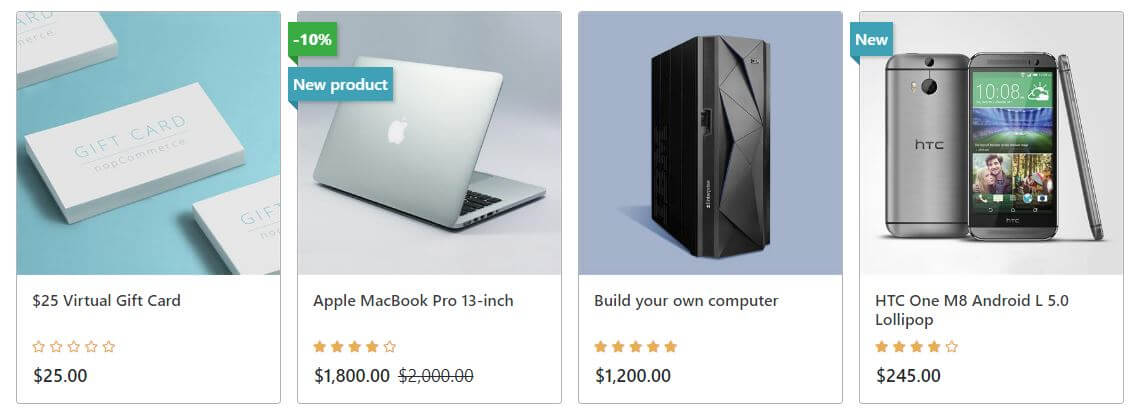
SEO
- 1. Meta keywords, description, title - You can enter here specified keywords, description and title for only that product page, site keywords, description and title will be replaced.
- 2. Search engine friendly page name - enter URL which will be used by search engines. If you leave it empty it will be named as another products. If you enter my-product-page your URL to that product will be http://yourstore.com/my-product-page
Additional info
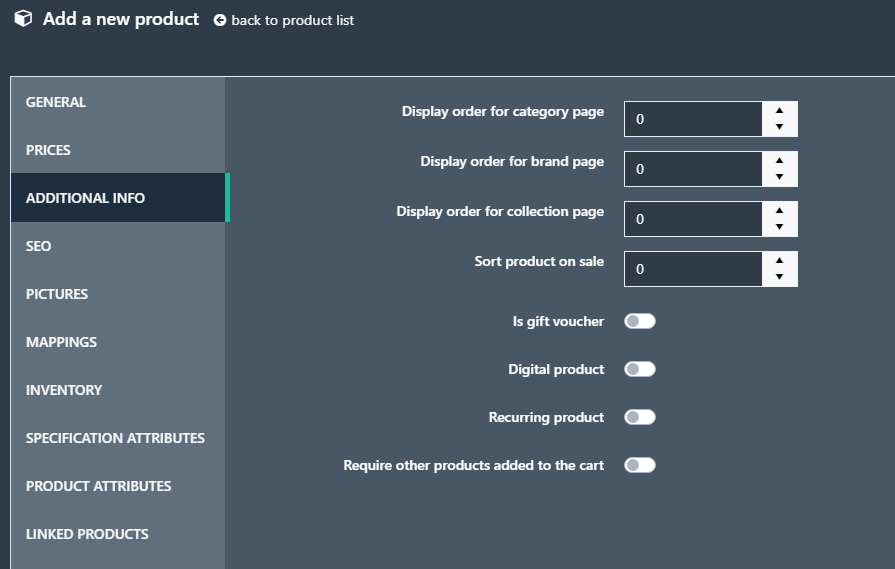
It can be the most tricky part of products display order. Probably you tried to set display order on category page in admin panel and it didn't work. If you want to change the display order of products on categories page or manufacturers page you have to do it here. So please remember about it.
Pictures
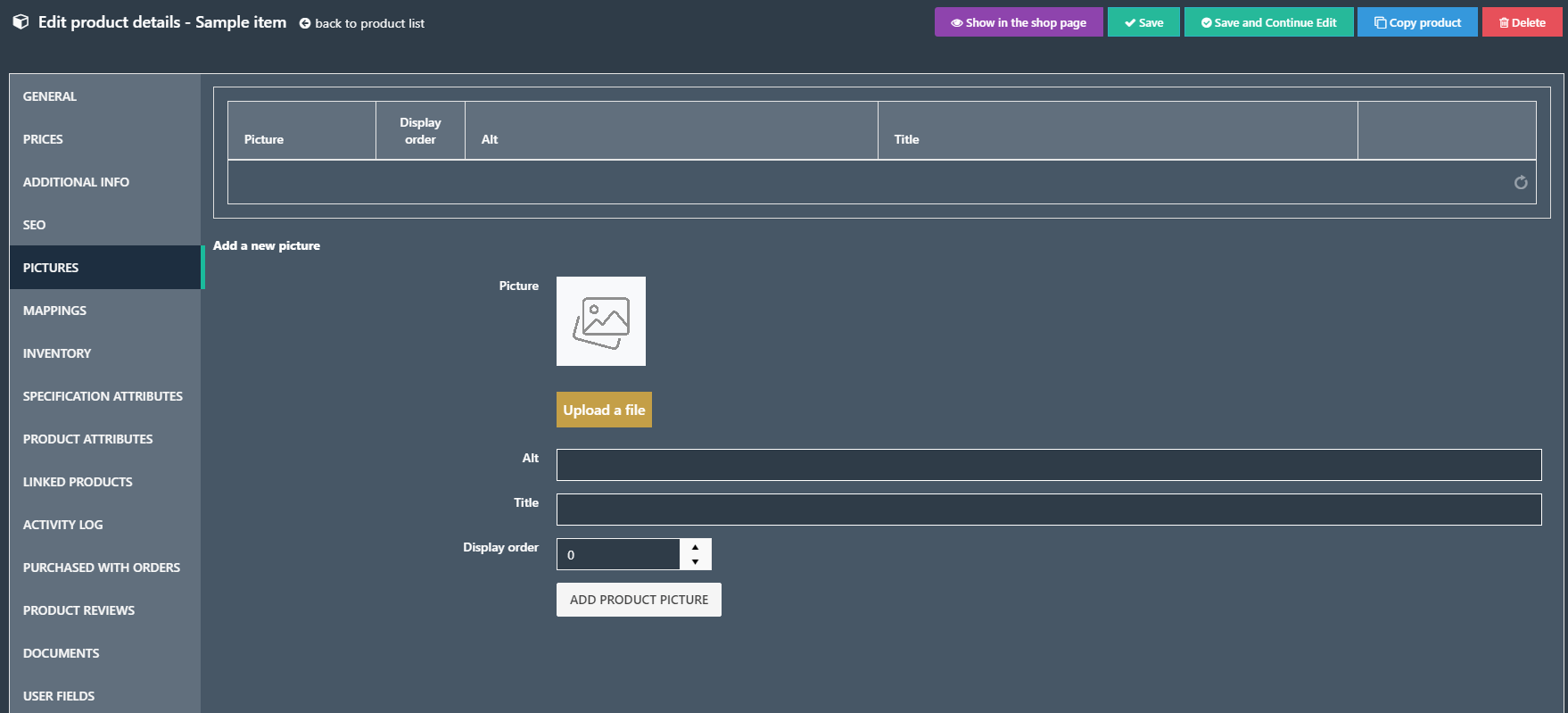
You can add here product pictures. Choose their display order, first will be always main product picture. You can also specify ALT text and Title of image.
Mappings
Categories and Collection Mapping - Select tab "Mapping". You will be able to choose to which category product should be assigned.
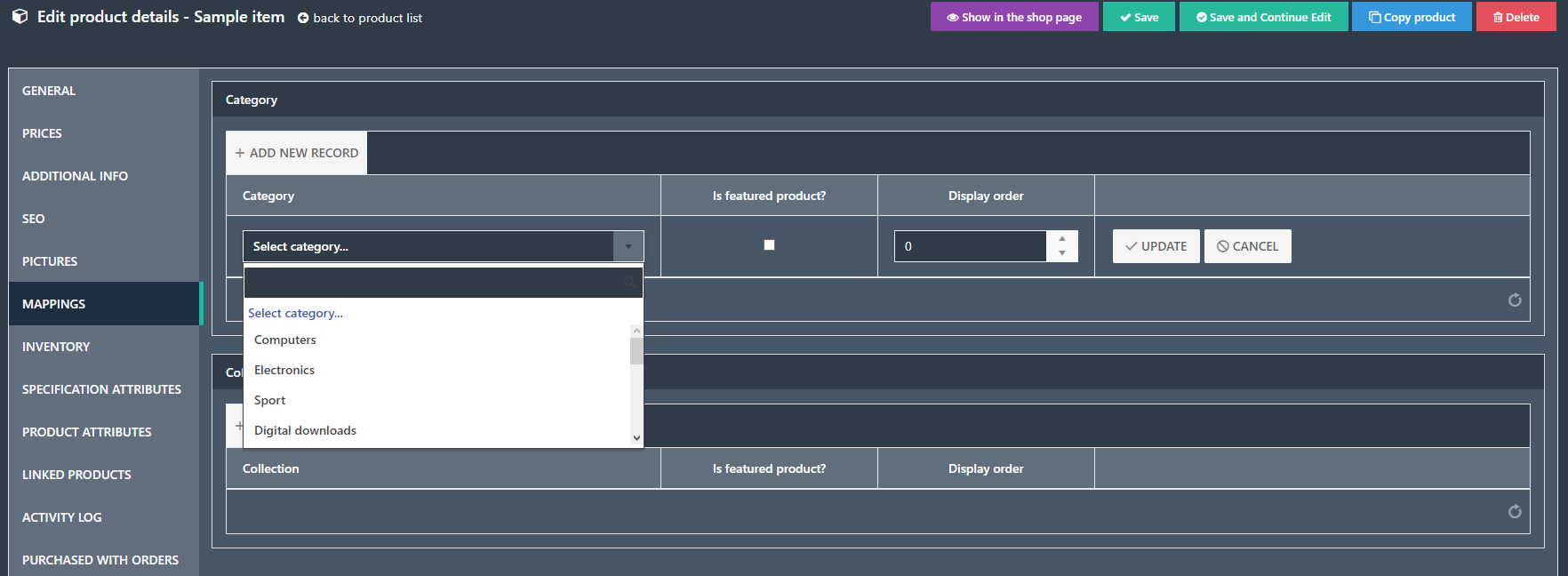
At this same place, you will be able to choose to which collection product should be assigned.
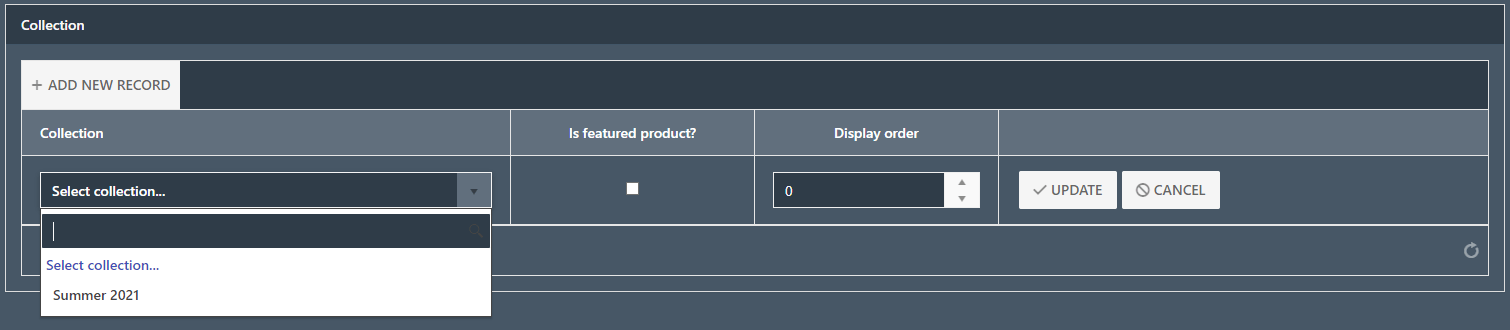
Specification attributes
In this tab you can add/edit/remove specification attributes. This tab is described in details in section Specification Attributes.
Product attributes
In this tab you can add/edit/remove product attributes. This tab is described in details in section Product Attributes
Tier Prices

It's usefull tool to set different price for products ordered in higher quantity. When customer will add to shopping cart specified quantity of product, GrandNode will automatically change price.
At this place you may assign different price per used currency. That is helpfull when requires to offer special price for specific currency or market.
Note: You need to save changes in product before managing tier prices.
Discounts
You can select here which of created discount should be assigned to adding product. If no discount available, you will see

If any discount available for product, you be able to check/uncheck discount.
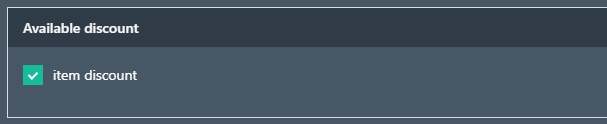
Access Control List, Stores
This option is used if you may want restrict visibility of the product. It may be per customer role or per store.

Related Products, Cross-sells
Related products - It's very usefull promotion tool. You can select here product which will be shown on product page in "Related products" section.
Cross-sells - this option gives possibility to buy products which go with selected product. For example when you buy bike, you may want to buy helmet or bag. It will be displayed in the bottom of checkout section. You need to save changes before you add cross-sell products.
Activity Log
To track activity log you need to activate this type of activity in Customer -> Activity Log -> Activity Log Types and check actions connected with managing products.
Usefull tool to look which action customers make when they are viewing, buying products.
Purchased with orders
Tab, where you can look at orders in which customers bought this product.
