Product was successfully added to cart Product was successfully added to wishlist Your bid has been placed
{{PopupAddToCartVueModal.ProductName}}
There are {{PopupAddToCartVueModal.TotalItems}} in your cart. There are {{PopupAddToCartVueModal.TotalItems}} in your wishlist. You have {{PopupAddToCartVueModal.TotalItems}} ongoing auctions
Shipments
The Shipments section shows you all shipments that are available in your store.
This section is very intuitive, so we will describe only the main process related to shipment management.
Shipments list page
The main page shows all shipments created in your store, regardless of their status.
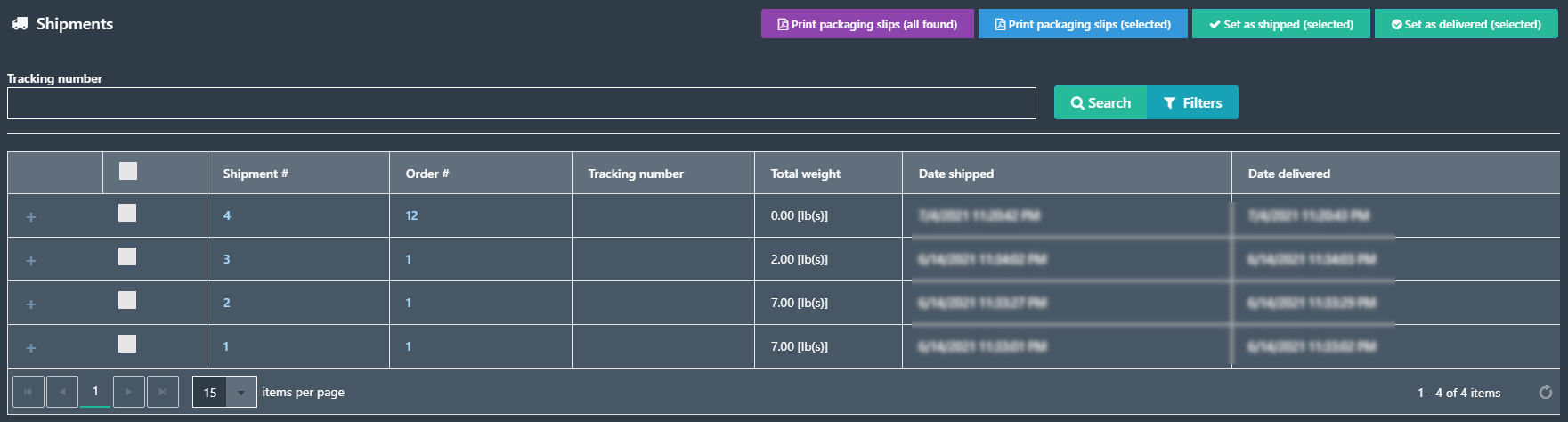
Shipments filters
In GrandNode you are able to filter shipments. All available filtering options are visible at the top of the window.
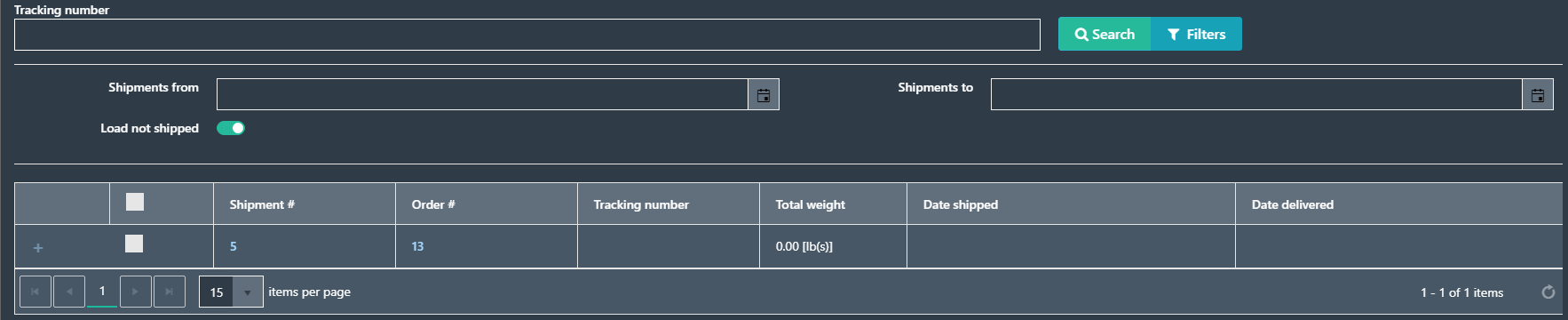
Shipment details page
Click on any record from the shipment list to get the full details of it. The shipment details page contains all information needed to manage it. The shipment details page contains a few tabs:
- Shipment Info - contains all information related to the shipment - like order id, shipped & delivered dates, tracking number, admin comments,
- Documents - additional documents attached to the shipment
- Shipment notes - Additional shipment notes to keep communication with the customer
- Generic Attributes - Additional attributes, shipments functionalities may be extended by developers with generic attributes.
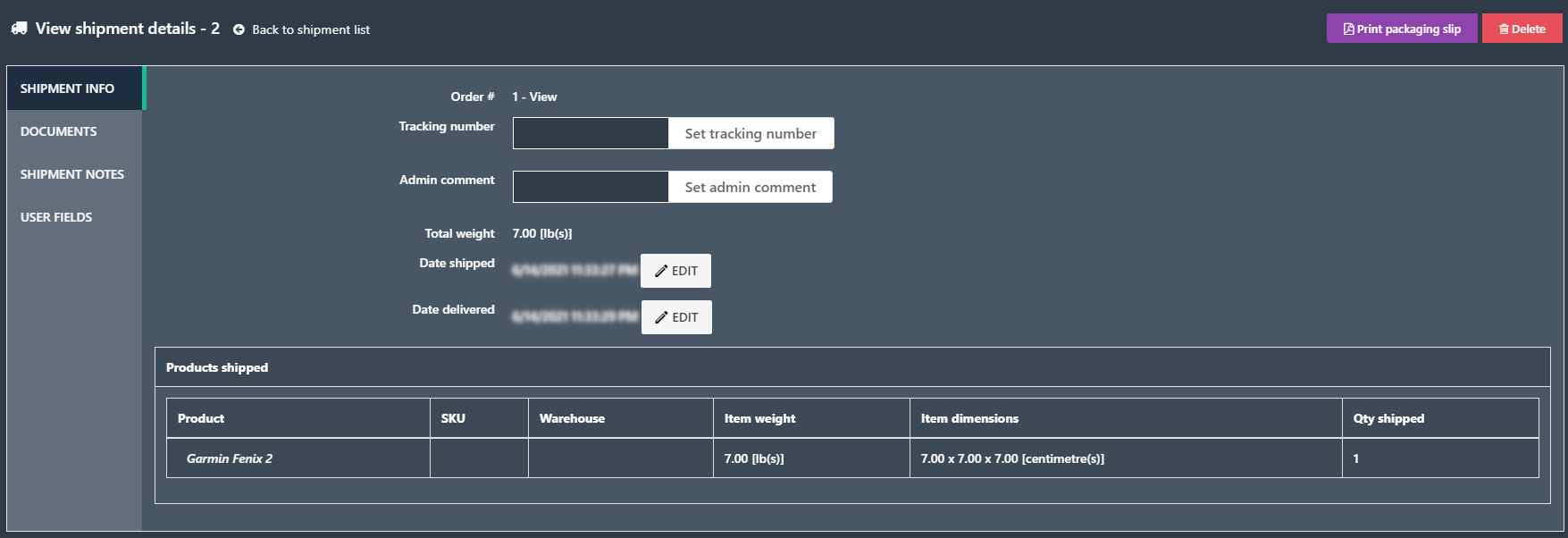
Shipments are managed in a very simple way, in relation to their status. Each shipment status usually is closely linked to the stage of shipment. From predefined shipments stages, we can distinct:
- Not shipped - it's visible when the store owner creates the shipment and doesn't press the shipped button.
- Not delivered - Indicates that the order has been sent but it's not delivered
Shipment creation
To create shipment, it is required to open order. From the shipments tab you may add new shipment.
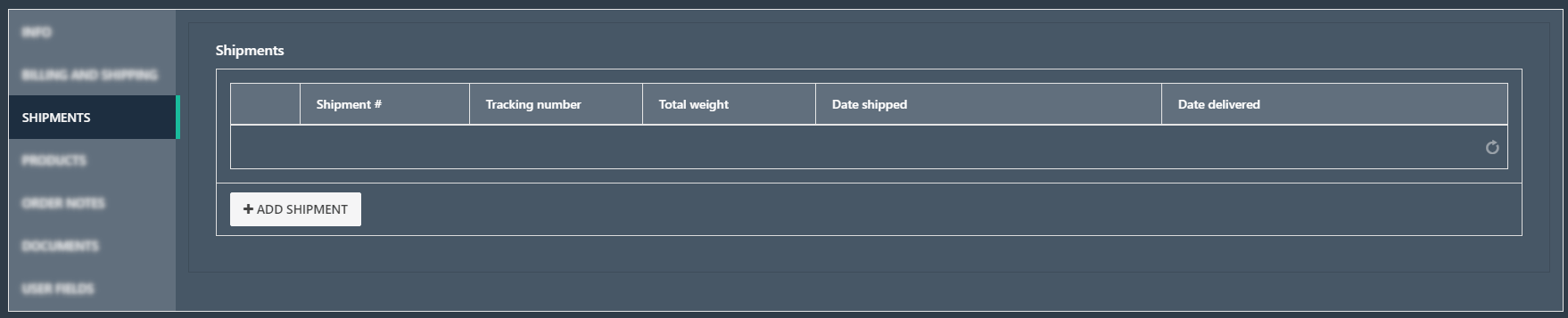
When click add shipment button, a new window will be opened.
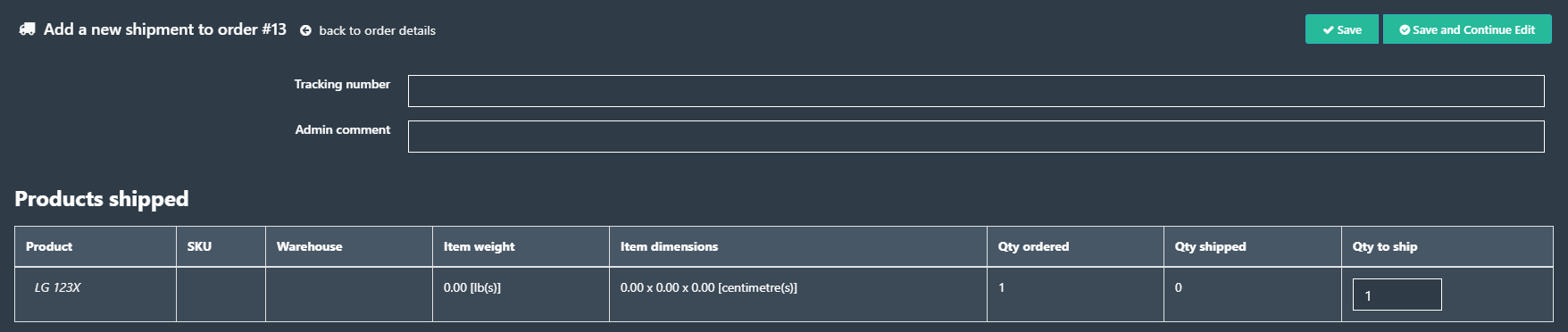
At this place you may add tracking number, also may define quantity of the item should be shipped (if item requires to be shipped separately for example).
