Product was successfully added to cart Product was successfully added to wishlist Your bid has been placed
{{PopupAddToCartVueModal.ProductName}}
There are {{PopupAddToCartVueModal.TotalItems}} in your cart. There are {{PopupAddToCartVueModal.TotalItems}} in your wishlist. You have {{PopupAddToCartVueModal.TotalItems}} ongoing auctions
Languages
Languages are the very basic configuration of the store, as define which language will be used by your store. From this place you may add more languages, there is no limit in a fact.
If require to add a new language, just click 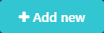 button and define fields.
button and define fields.
Name - Name of your language which will be shown to your customers.
Language culture - The language specific culture code.
Unique SEO code - The unique two letter SEO code. It's used to generate URLs like - http://www.yourstore.com/en/.
Flag image file name - Flag image file name of your language.
Right-to-left - Check if your language is RTL.
Default currency - Default currency to your language, this setting will change automatically a currency when customer will change language.
Published - Check if want to show language to your customers. This setting allows to prepare translation without showing it to your customers before translation completes.
Display order - Display order of your store.
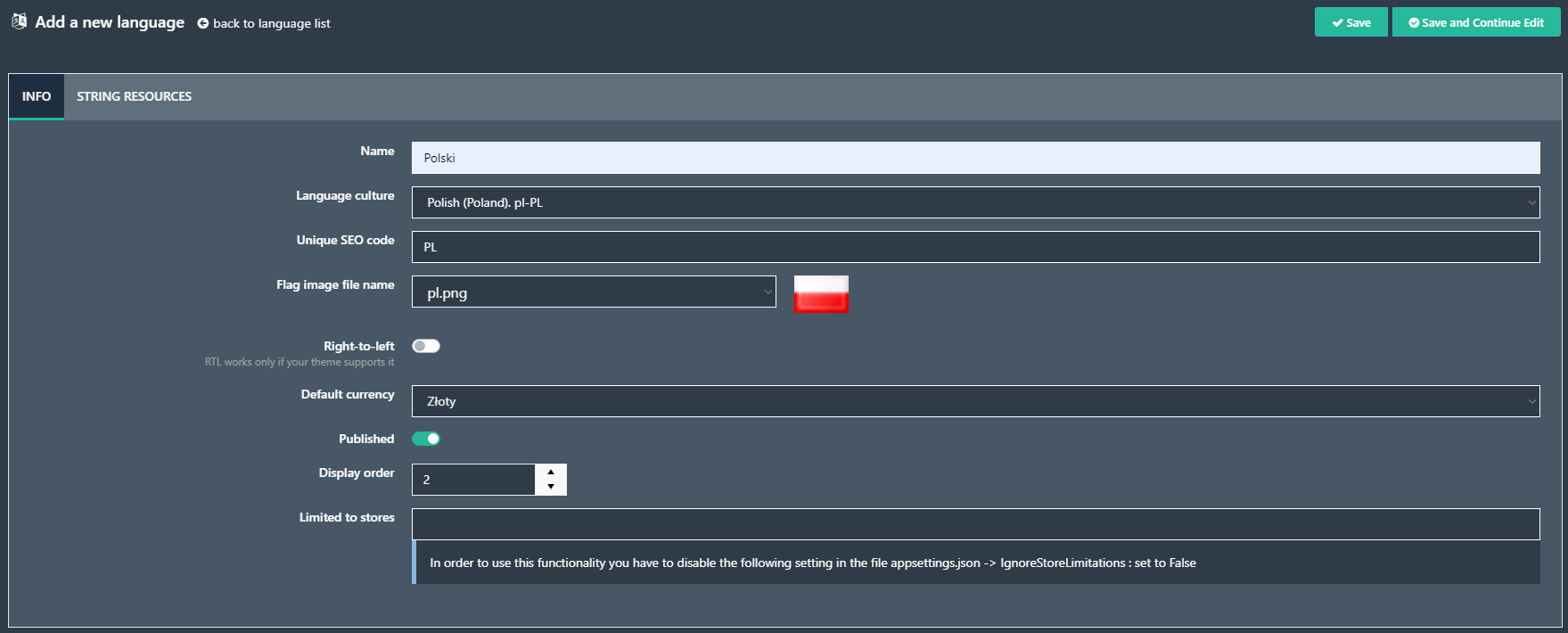
Adding a language require to import resource strings. You may find some language packs at our marketplace. When downloaded pack, just open language details and use 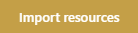 button.
button.
Change the word
Sometimes it is needed to change the meaning of the word. With GrandNode it is easy. Open language details and proceed to the String resources tab. Use search fields to look for the term you want to change.
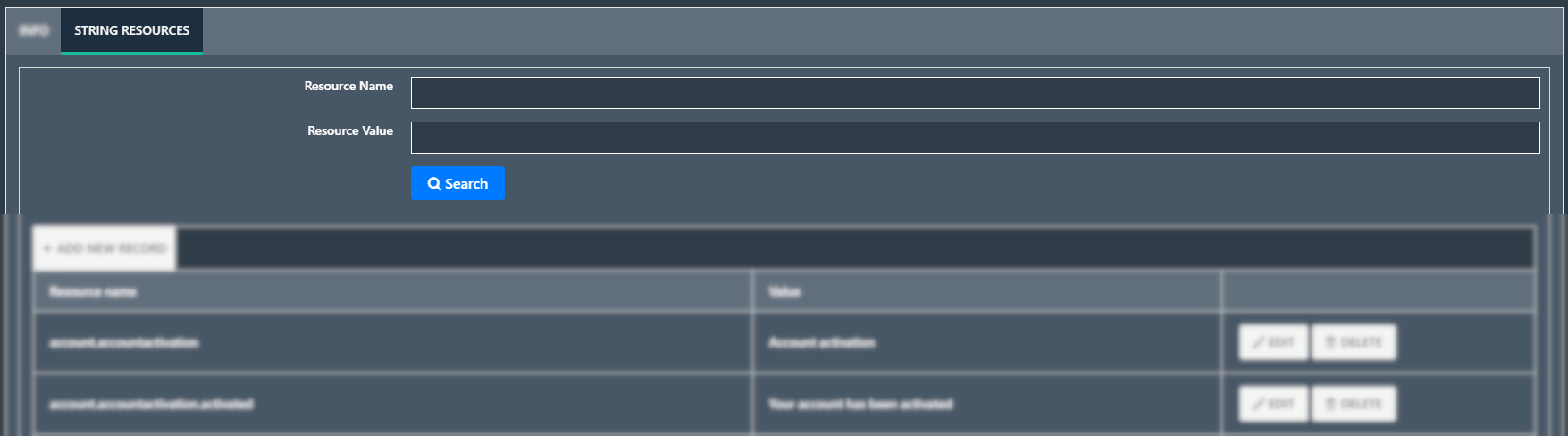
Resource name is a kind of expression which system replacing to be understandable by the human one. But to use this, you would need to know what is the name, or at least a part of the name. More frequently you will use the second one.
Resource value is the expression shown to any visitor of your store, including you.
Assume, a expression "Add to cart" would like to change for something like "Add to order".
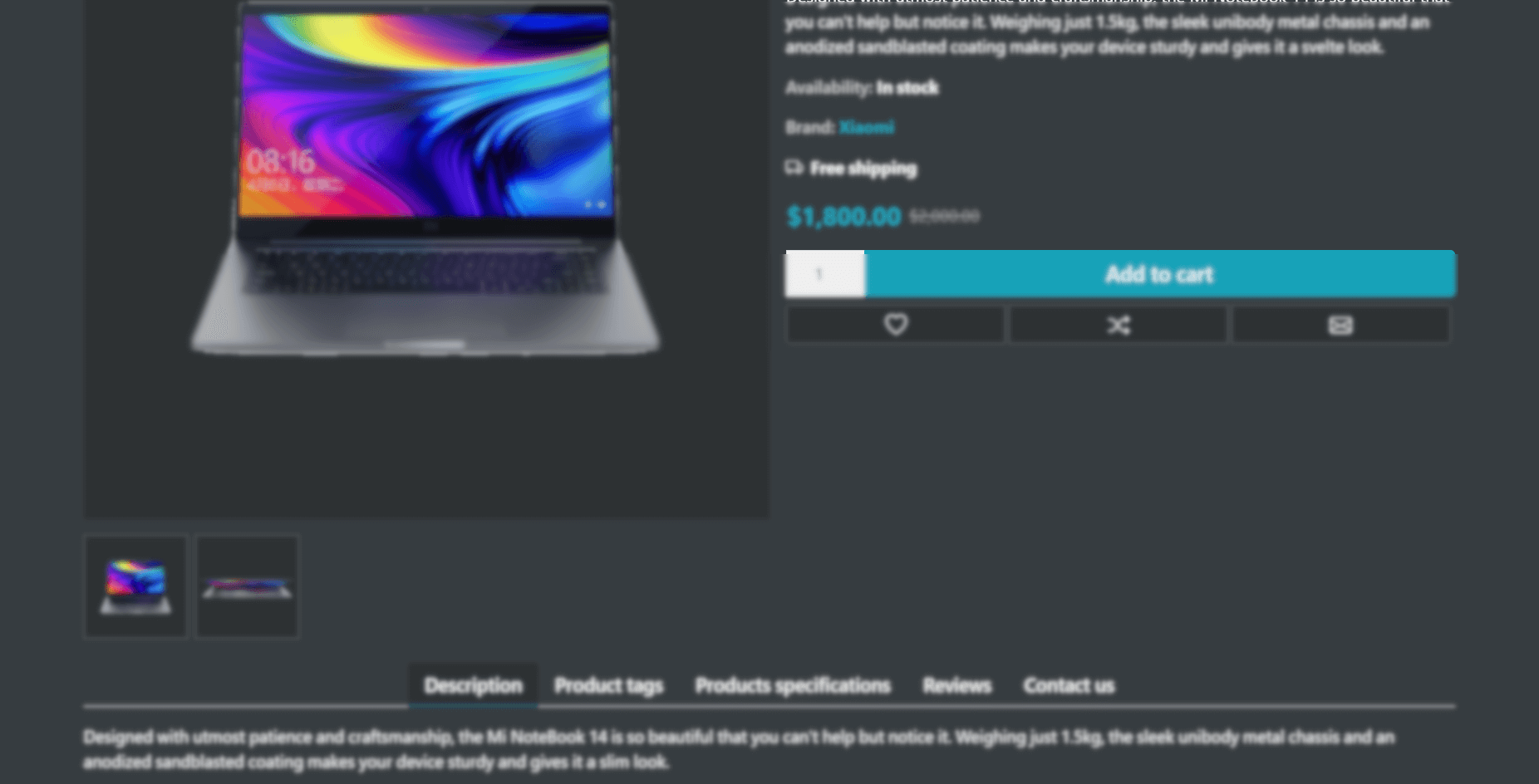
Will search for this resource
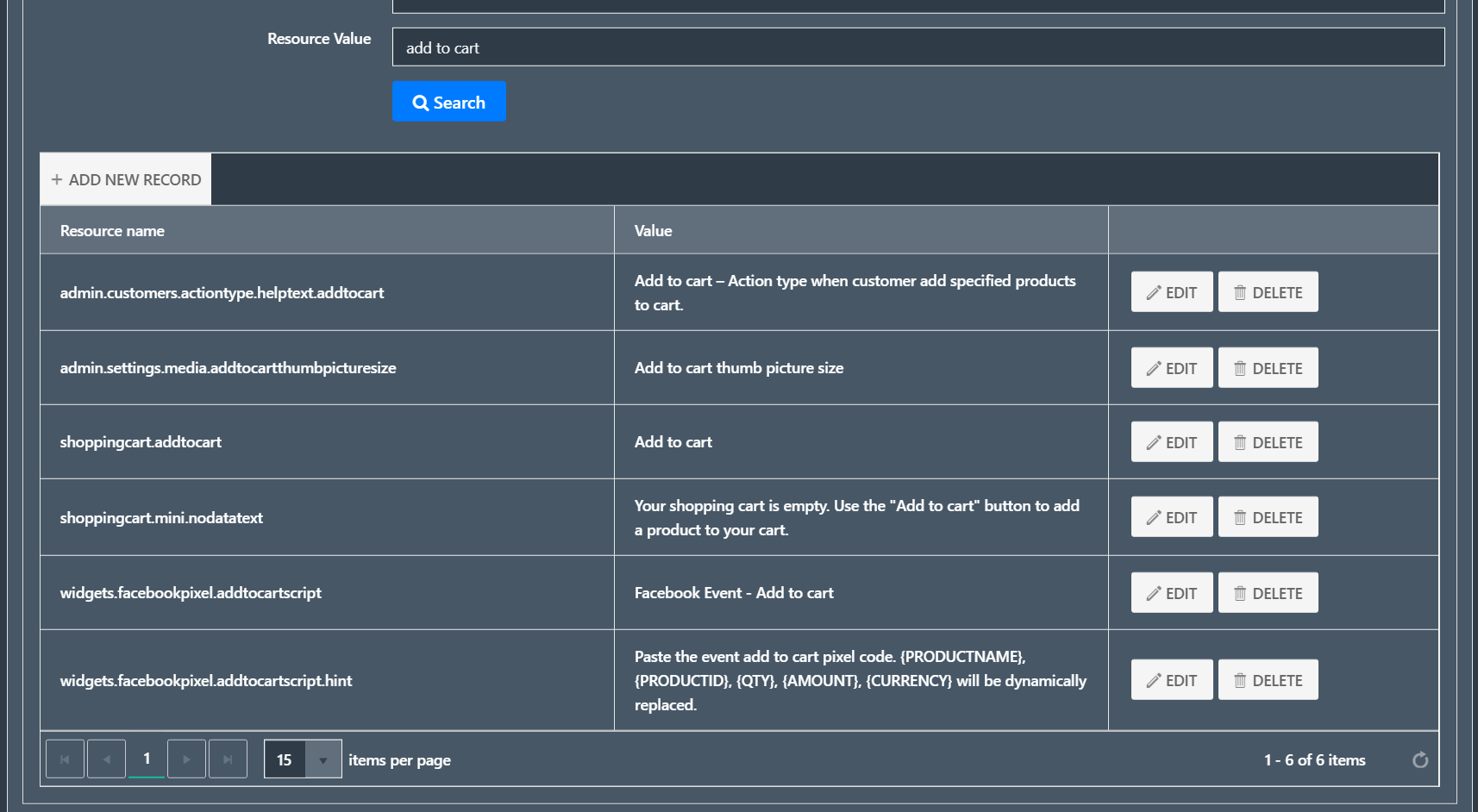
Only one resource name has value, without any additional text. Will update this

And result will be as
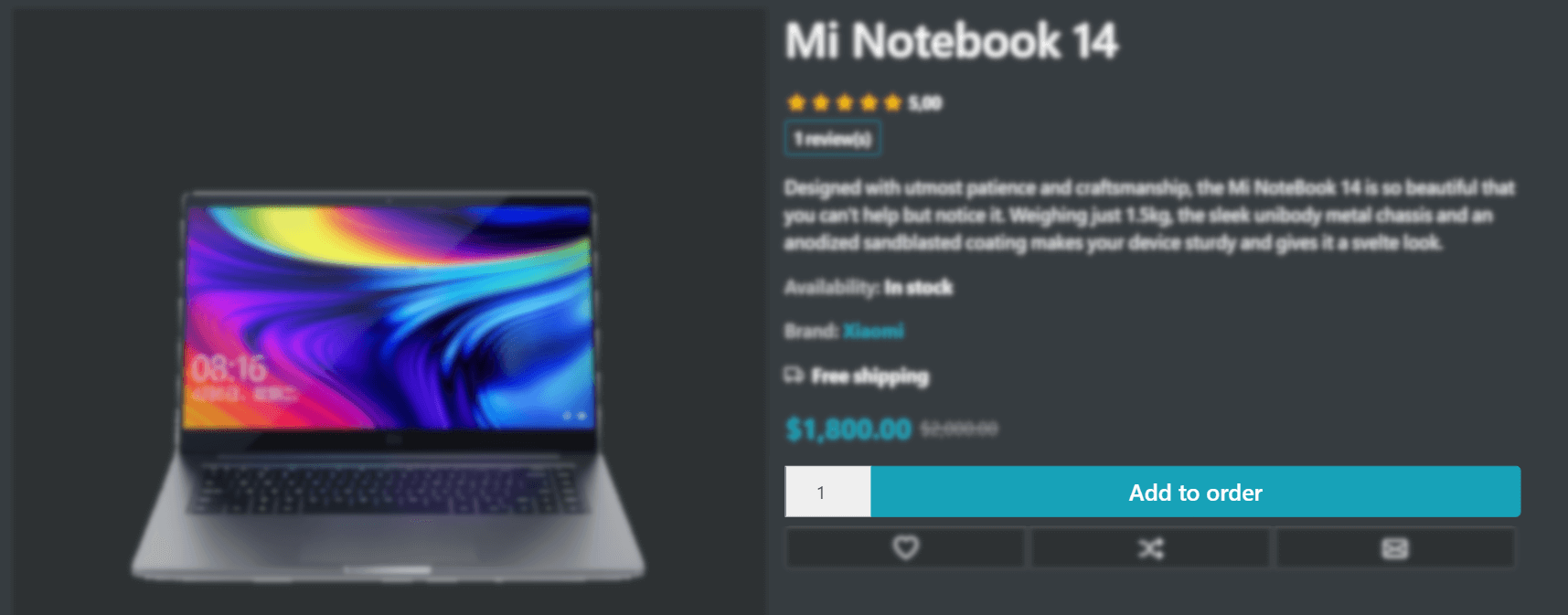
Add new resource
Adding a new is similar to previous one. It may happened that using third party plugin or theme may require to manually adding new resources. What you need is resource name, resource value you may apply any you like.
Simply open language details page at string resources tab. Click add new record, add name and value. Save. That`s it.
